You're viewing Apigee Edge documentation.
Go to the
Apigee X documentation. info
You may want to download an API proxy (as a zip file) from Edge for one of the following reasons:
- You want to import an API proxy to another organization.
- You want to unzip the API proxy to your local system. This is useful for setting up file-based API proxy development in source control, or for just looking at the file-based version of the resources. The extracted .zip creates the required directory structure for API proxy deployment.
The following sections describe how to download an API proxy using the UI or API. For more information, including using scripts, see this Apigee Community post: Tutorial: How to download a proxy using the UI and the management API .
Videos
Watch the following videos to learn more about downloading an API proxy.
| Video | Description |
|---|---|
| Download API proxy (Edge) | Download an API proxy using the Edge UI and API. |
| Download API proxy (Classic Edge) | Download an API proxy using the Classic Edge UI and API. |
Downloading an API proxy using the UI
Download an API proxy, as described below.
Edge
To download an API proxy using the Edge UI:
- Sign in to apigee.com/edge.
- Select Develop > API Proxies in the left navigation bar.
- Click the API proxy in the list that you want to copy.
- Select the proxy revision that you want to download.
- Select Project > Download Revision.
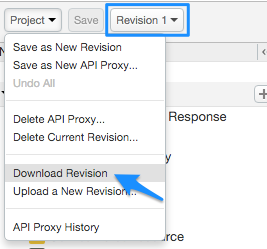
Classic Edge (Private Cloud)
To download an API proxy using the Classic Edge UI:
- Sign in to
http://ms-ip:9000, where ms-ip is the IP address or DNS name of the Management Server node. - Select APIs > API Proxies in the top navigation bar.
- Click the API proxy in the list that you want to copy.
- Select the proxy revision that you want to download.
- Select Project > Download Revision.
Downloading an API proxy using the API
To download an API proxy using the API, see Export API proxy.
