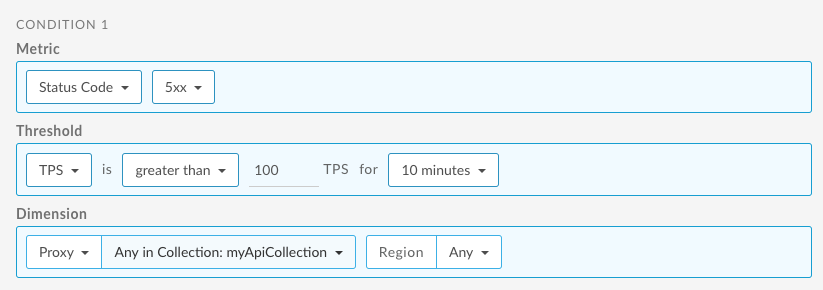You're viewing Apigee Edge documentation.
Go to the
Apigee X documentation. info
Collections enable you to group API proxies, targets, or dev apps and set up appropriate alert threshold values for all members of the group to diagnose issues faster.
Note: You can add a maximum of 20 items to a collection.
For example, you might want to group the following components:
- High or low traffic API proxies or backend targets
- Target locations
- Target API product
- Target teams
- Target developer apps
After you have defined a collection, you can:
- Filter by a collection on the Recent dashboard.
- Set up an alert based on a collection.
View collections
To view collections that are currently defined, click Analyze > API Monitoring > Collections in the Edge UI.
The Collections page displays, as shown in the following figure:

As highlighted in the figure, the Collections page enables you to:
- View a summary of the collections that are currently defined
- Create a collection
- Edit a collection
- Delete a collection
- Search the list of collections for a particular string
Create a collection
To create a collection:
- Click Analyze > API Monitoring > Collections in the Edge UI.
- Click + Collection.
- Select the type of collection: Proxy, Target, or Developer App.
- Select the environment from the drop-down.
- Click Next.
- Enter a name and description for the collection.
- Click Add Proxies, Add Targets, or Add Developer Apps to add items to the collection.
- Add or remove items from the collection, as follows:
- To add a single item, click its name on the drop-down list.
- To add multiple items, click Add multiple and then select the desired items when prompted and click Add.
You can add a maximum of 20 items to a collection. A maximum of 15 items are displayed at one time. Use the search field to filter the list of items. - To remove an item, position your cursor over the item and click x.
- Click Save to save the collection.
Edit a collection
To edit a collection:
- Click Analyze > API Monitoring > Collections in the Edge UI.
- Click the name of the collection in the list.
- To edit the name or description, click
 and modify the fields.
and modify the fields. - To add items to the collection, click
 .
. - To remove an item, position your cursor over the item and click x.
- Click Save to save your edits.
Delete a collection
To delete a collection:
- Click Analyze > API Monitoring > Collections in the Edge UI.
- Position your cursor over the collection that you want to delete to display the actions menu.
- Click
 .
.
Set up an alert for a collection
After you create a collection, you can create an alert, just as you can for an individual proxy, target, or developer app. For more on alerts, see Set up alerts and notifications.
For example, you create a collection of APIs named myApiCollection. You then want to create a 5xx status code alert for the API proxy collection.
The following example shows how to set up an alert using the UI that is triggered when the transactions per second (TPS) of 5xx status codes for any API in the collection exceeds 100 for 10 minutes for any region: