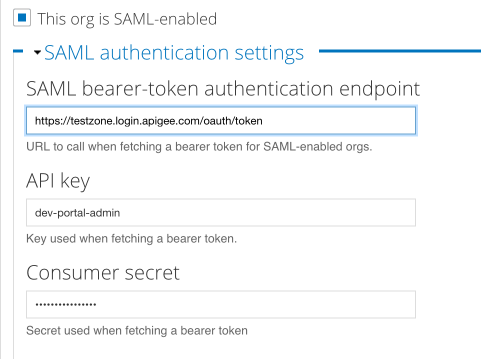You're viewing Apigee Edge documentation.
Go to the
Apigee X documentation. info
Configure an integrated portal for SAML (Beta)
Configure and enable a SAML identity provider for your integrated portal, as described in Configure the SAML identity provider (Beta).
Configure a Drupal developer portal for SAML
The Drupal developer portal acts as a client for Edge. That means the portal does not function as a stand-alone system. Instead, much of the information used by the portal is actually stored on Edge. When necessary, the portal makes a request to retrieve information from Edge or to send information to Edge.
See Communicating between the portal and Edge for more information on how the portal communicates with Edge.
By default the connection between the portal and Edge uses Basic Auth. If you enable SAML authentication on Edge, then the portal must be updated to use SAML authentication to connect to Edge.
After you enable SAML on the portal, the portal connects to Edge by using SAML authentication. However, portal developers—meaning the developers building apps by using your APIs—continue to log in to the portal using Basic Auth as defined by the portal.
To enable SAML on the portal:
- Enable SAML for Edge, as described in Enable SAML for Edge.
- Contact Apigee Edge Support to enable SAML on your Drupal developer portal.
If you customized any Drupal modules used by the portal, such as the
edge-php-sdkand the Apigee Profile Installation module, the process of enabling SAML may take additional time. Inform Apigee Support if you modified any Drupal modules when requesting SAML. - Apigee Support will request that you update your portal in Pantheon to install the Drupal modules required to support SAML.
- After you update your portal, Apigee Support configures the portal to connect to Edge using
SAML authentication. You can view and edit the new fields added to the portal for SAML
configuration by going to the Configuration > Dev Portal menu item in
Drupal: