By default, when a user logs out of the Edge UI, the Edge UI clears any cookies for the user's session. Clearing cookies requires the user to log in again the next time they want to access the Edge UI. If you have implemented a single sign-on environment, the user can still access any other services through their single sign-on credentials.
However, you might want a logout from any one service to sign the user out of all services. In this case, you can configure your IDP to support single sign-out.
To configure the IDP, you need the following information about the Edge UI:
- The single logout URL for the Edge UI: This URL is in the following form:
http://apigee_sso_IP_DNS:9099/saml/SingleLogout/alias/apigee-saml-login-opdk
Or, if you enabled TLS on
apigee-sso:https://apigee_sso_IP_DNS:9099/saml/SingleLogout/alias/apigee-saml-login-opdk
- The service provider issuer: The value for the Edge UI is
apigee-saml-login-opdk. - The IDP certificate: In
Install and configure Apigee SSO, you created an
IDP certificate named
selfsigned.crtand saved it in/opt/apigee/customer/application/apigee-sso/idp/. Depending on your IDP, you must use that same certificate to configure single sign-out.
For example, if you are using OKTA as your service provider, in the SAML settings for your application:
- In your OKTA application, select Show Advanced Settings.
- Select Allow application to initiate Single Logout.
- Enter the Single Logout URL for the Edge UI as shown above.
- Enter the SP Issuer (service provider issuer).
- In Signature Certificate, upload the
/opt/apigee/customer/application/apigee-sso/saml/selfsigned.crtTLS cert. The following image shows this information for OKTA: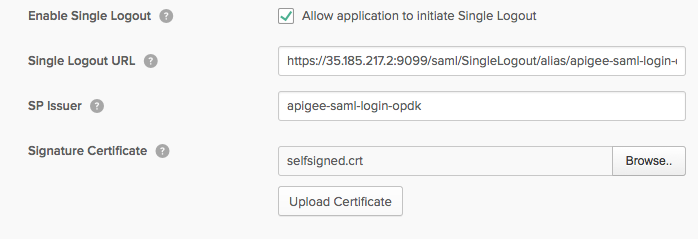
- Save your settings.
When a user next logs out of the Edge UI, the user is logged out of all services.
