You're viewing Apigee Edge documentation.
Go to the
Apigee X documentation. info
In this step, you will customize the color palette. The style changes you make in this step will affect the top and bottom navigation bars, buttons, and terminal (code) font in the sample portal.
To customize the color palette:
- On the portal landing page, click Theme to navigate to the Theme editor.
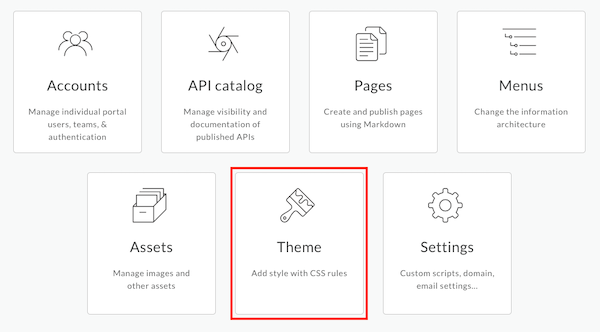
- In the Basic Styles pane:
- Set the Primary color to Blue Grey to adjust the color of toolbars, card headers, and buttons.
- Set the Accent color to Cyan to adjust the color of
<pre>and<code>text.
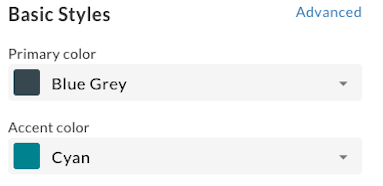
- Click Save.
- View your changes in the preview pane or click Preview to preview the portal changes in a new browser tab.
- Click Publish to publish the change to your portal. Confirm the operation when prompted.
- Click View Portal to open the live portal in a new browser tab.
Next, you'll customize the logo in the portal.
Next step
Step 1 Step 2 Step 3: Customize the logo Step 4 Step 5 Step 6
