You're viewing Apigee Edge documentation.
Go to the
Apigee X documentation. info
Notice the company logo that appears in the top navigation bar in the portal. You're going to replace it in this step.
To replace the logo:
Obtain a copy of your company logo that would be suitable for use in the top navigation bar for desktop (approximate size: 192 x 32 pixels) and mobile (approximate size: 156 x 32 pixels) displays.
In the Theme Editor, to replace the logo in the top navigation bar on desktop displays:
a. Under Basic Styles in the right pane click under the Primary logo field.
under the Primary logo field.
b. Browse for the desktop version of your logo in your local directory.
c. Click Open to upload the file.To replace the logo in the top navigation bar on mobile displays:
a. Under Basic Styles in the right pane expand Logo options and click under the Mobile logo field.
under the Mobile logo field.
b. Browse for the mobile version of your logo in your local directory.
c. Click Open to upload the file.
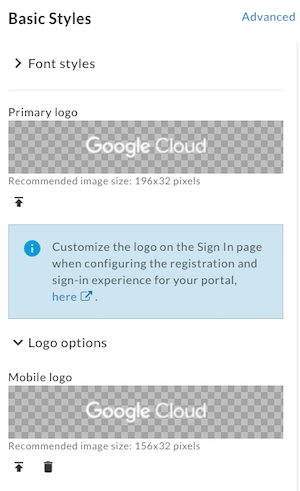
Click Save.
View your changes in the preview pane or click Preview to preview the portal changes in a browser.
Depending on the width of your browser, you may see the desktop or mobile version of the logo.Click Publish to publish the changes to your portal. Confirm the operation when prompted.
Click View Portal to open the live portal in a new browser tab (or refresh the tab in which it is already open).
Next, you'll edit page content in the portal.
Next step
Step 1 Step 2 Step 3 Step 4: Edit page content Step 5 Step 6
