You're viewing Apigee Edge documentation.
Go to the
Apigee X documentation. info
The following sections describe how to sign in and manage your Apigee Edge account.
Sign in to your Apigee Edge account
The following sections describe how users sign in to Apigee Edge using basic authentication or SAML authentication.
Sign in to your Apigee Edge account using basic authentication
To sign in to your Apigee Edge account using basic authentication:
Navigate to the Edge UI:
- Edge UI: https://apigee.com/edge
- Classic Edge UI (Edge for Private Cloud only):
http://ms-ip:9000, where ms-ip is the IP address or DNS name of the Management Server node.
Enter your Apigee Edge login credentials and click Sign In.
Sign in to your Apigee Edge account using SAML authentication
After you enable SAML for an organization, the URL that you use to access the Edge UI is defined by your identity zone. For example:
https://zoneName.enterprise.apigee.com
For more information, see Access your organization using the identity zone.
Sign out of your Apigee Edge account
To sign out of your Apigee Edge account:
- Click your user name at the top of the left navigation menu to display the user profile menu.
- Select Sign Out from your user profile menu.
Reset your password
When using basic authentication, to reset your password:
- Sign out of your account.
- Click Reset password on the Sign In page. The Reset your Password page displays.
- Enter your email address.
- Click Send Reset Password Link. An email is sent to your email address.
- Click the Reset Password link in the email and follow the prompts to reset your password.
- Sign in using your new password.
Enable two-factor authentication
Two-factor authentication is an easy-to-use best practice that adds an additional layer of protection for your Apigee account.
For example, to sign in to the Edge UI when two-factor auth is enabled, you must supply your username and password and a 6-digit number. The number is randomly generated, changes every 30 seconds and can only be used only one time to sign in.
To enable two-factor authentication, see Enable two-factor auth for your Apigee account.
Access the Apigee Edge Management API
With basic authentication, you pass your credentials (your Apigee account's email address and password) or an OAuth2 token in each request to the management API. Refer to the following sections for more information:
After you enable SAML, users access the Edge management API using SAML, as described in Access the management API with SAML.
Switch between the Edge and Classic Edge UI (Edge for Private Cloud)
As an Edge for Private Cloud customer, when you sign in to your Apigee Edge account, the Edge UI is presented to you by default. You can switch between the Edge and Classic Edge UI at anytime during your API proxy management lifecycle.
To switch to the Classic Edge UI from the Edge UI, click Switch to Classic in the left navigation menu.
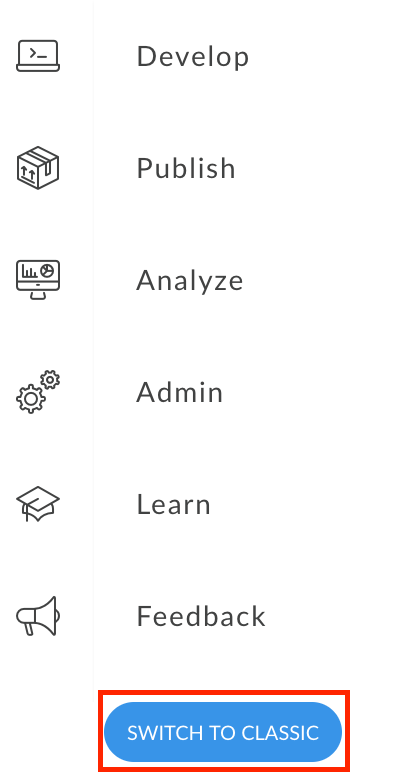
To switch to the Edge UI from the Classic Edge UI, click Try New Edge in the top navigation bar.

