You're viewing Apigee Edge documentation.
Go to the
Apigee X documentation. info
In this step, you edit content on the Get Started page that is included with the sample portal. You can use Markdown and HTML to develop your page content.
To edit page content:
- Select Pages in the portal drop-down to open the Pages list.
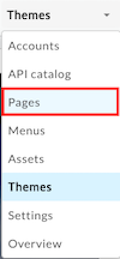
- Click in the Get Started row to display the page in the editor.
- Copy the following Markdown content:
To access the API key for an app: 1. Select **My Apps** from the user drop-down. 2. Click the app in the list. 3. View the API key on the **App Details** tab. 4. Confirm that the status of the API key is Approved.
- Scroll to the bottom of the page in the editor and paste the content under the heading Access the API keys.
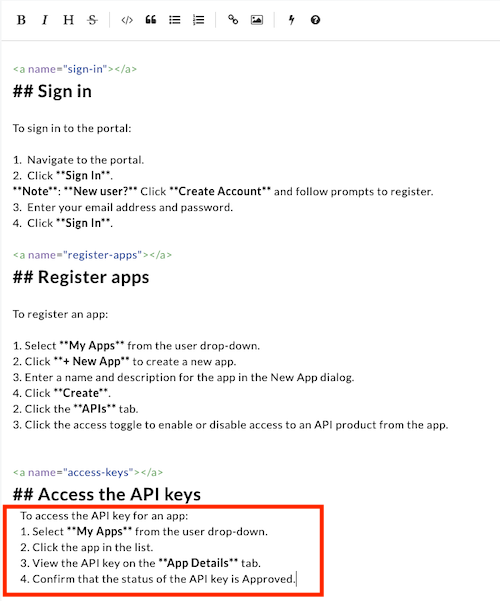
- Click Preview to preview your changes.
- Click Publish to publish the changes. Confirm the operation when prompted.
- Click Live Portal to open the live portal in a new browser tab (or refresh the tab in which it is already open).
- Click the Get Started card on the home page to view your changes in the live portal.
Next, you'll set up the navigation in the portal.
Next step
Step 1 Step 2 Step 3 Step 4 Step 5: Set up navigation Step 6
