You're viewing Apigee Edge documentation.
Go to the
Apigee X documentation. info
Upgrade a portal based on the original version to the new version to take advantage of the latest portal features:
Enhancements to the following portal front-end features:
- SmartDocs API reference documentation
- Theme editor enhancements
- Default portal theme and content enhancements
Audience and visibility controls
Improvements to how developer accounts are managed using the developer identity service
SAML integration
For more information, see Build your integrated portal.
How do I know if I need to upgrade my portal?
When viewing the list of portals, if your portal needs to be upgraded to the new version, the following alert is displayed in the Upgrade status column:
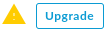
If your portal is using the new version, the following message is displayed in the Upgrade status column:
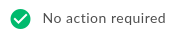
Before you upgrade
Before you upgrade, review the following considerations:
- A copy of your portal is made before the upgrade.
- The new default theme is applied and your custom CSS styles are overwritten. You need to apply your custom CSS styles manually after the upgrade.
- In order to support responsive menus, top-level menu items that contain child objects will no longer be active links.
- The legacy passwordless authentication via email will be replaced by portal user accounts with either user credentials (built-in identity provider) or SAML (beta). Existing users should be advised to recreate their accounts using the same email address so that any existing applications owned by that email address will appear in their account.
Steps to upgrade
To upgrade to the new version of the portal:
- Select Publish > Portals to view the list of portals.
- Click Upgrade.
The Upgrade your portal dialog displays. - Click Upgrade now.
The portal is upgraded. The name of the new upgraded version defaults to portalnamev2, where portalname is the portal name converted to all lowercase and with spaces removed.
The Upgrade Status column for the original portal is changed to Deprecated to indicate that the portal has been upgraded. Position your cursor over the Deprecated status for a portal to view the name of its upgraded version.
