You're viewing Apigee Edge documentation.
Go to the
Apigee X documentation. info
Apigee Edge provides you with a place to store your OpenAPI Specifications. Manage your OpenAPI Specifications, as described in the following sections.
For more information about OpenAPI Specifications, see What is an OpenAPI Specification?
Explore the specs list
To access the specs list:
- Sign in to apigee.com/edge.
- Select an organization.
- Select Develop > Specs in the side navigation menu.
The current list of specifications and folders is displayed.
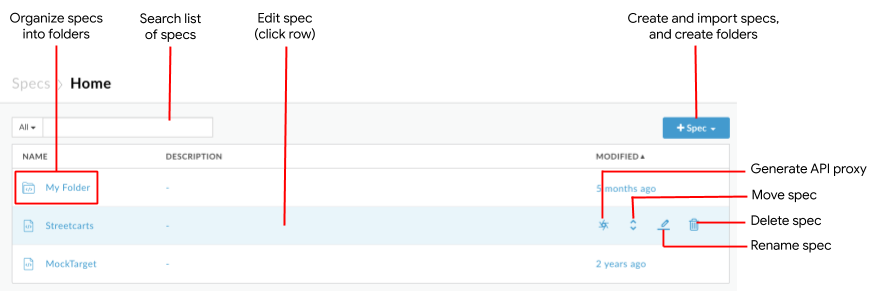
As highlighted in the previous figure, from the specifications list you can:
- Create and import specifications
- Generate an API proxy from a specification using a multi-step wizard
- Organize your specifications using folders and navigate through those folders (see Organizing content using folders)
- Edit a specification or open a folder by clicking a row
- Rename or delete a specification
- Search the list of specifications and folders
Create a new OpenAPI Specification
To create a new OpenAPI Specification:
- Click Develop > Specs in the side navigation bar.
- Click + Spec.
- Click New Spec in the drop-down menu. The spec editor opens.
- Replace the sample specification with your own OpenAPI Specification details.
See Create specifications using the spec editor. - Click Save to save the specification.
- Enter a name for the specification when prompted.
- Click Save.
Import an OpenAPI Specification
To import an OpenAPI Specification:
- Click Develop > Specs in the side navigation bar.
- Click + Spec.
- Click one of the following options from the drop-down menu:
- Import URL to import the specification from a URL. Specify the name and URL when prompted.
- Import file to browse your local directory for the specification.
The specification is added to the list.
- Click the name of the specification to view and edit it in the spec editor.
See Create specifications using the spec editor.
Edit an existing OpenAPI Specification
To open an existing OpenAPI Specification:
- Click Develop > Specs in the side navigation bar.
- Click the row associated with the spec in the spec list.
- Edit the specification in the spec editor.
See Create specifications using the spec editor.
Create an API proxy from a specification in the spec list
With Apigee Edge, you can create your API proxies from the OpenAPI Specifications that you design and save in the spec editor. In just a few clicks, you'll have an API proxy in Apigee Edge with the paths, parameters, conditional flows, and target endpoints generated automatically. Then, you can add features such as OAuth security, rate limiting, and caching.
After you create an API proxy from an OpenAPI Specification, if the specification is modified, you will need to manually modify the API proxy to reflect the changes implemented. See What happens if I modify a specification?.
To create an API proxy from an OpenAPI Specification in the spec list:
- Select Develop > Specs in the side navigation menu.
- Navigate to the folder that contains the OpenAPI Specification, if required.
- Position your cursor on the OpenAPI Specification for which you want to create an API proxy to display the actions menu.
- Click
 .
The Create Proxy wizard is opened and the Proxy details page is pre-populated using values from the OpenAPI Specification, as shown in the following figure.
.
The Create Proxy wizard is opened and the Proxy details page is pre-populated using values from the OpenAPI Specification, as shown in the following figure.
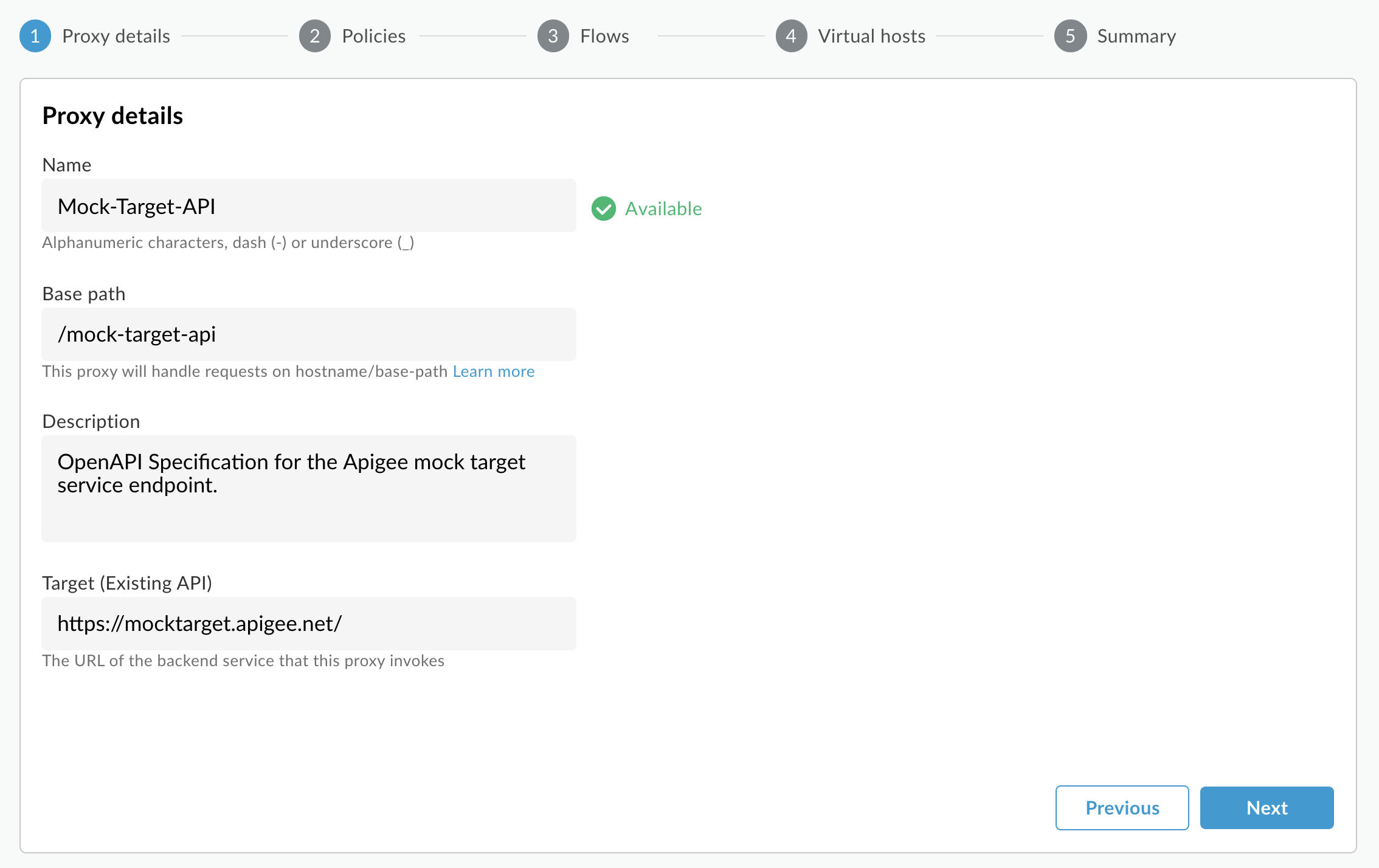
- Click Next.
- Step through the remaining pages in the Create Proxy wizard, as described in Creating an API proxy from an OpenAPI Specification. (Start from step 8.)
Rename a specification
To rename a specification:
- Select Develop > Specs in the side navigation menu.
- Navigate to the folder that contains the specification, if required.
- Position the cursor over the specification that you want to rename to display the actions menu.
- Click
 .
. - Edit the specification name.
- Click Rename to save the edits or Cancel to cancel.
Move a specification to a folder
You can organize your specifications into folders to facilitate management and security. To move a specification into a folder, see Organizing specifications using folders.
Delete a specification
You can delete a specification from the file store when it is no longer needed or becomes invalid.
To delete a specification:
- Select Develop > Specs in the side navigation menu.
- Position the cursor over the specification that you want to delete to display the actions menu.
- Click
 .
. - Click Delete to confirm the delete operation at the prompt.
- Delete related artifacts that are no longer needed.
