You're viewing Apigee Edge documentation.
Go to the
Apigee X documentation. info
In the previous step, you added an ExtensionCallout policy to your API proxy. Now, it's time to deploy the proxy so that you can try it out.
To deploy the proxy:
- Click the Deployment dropdown to deploy your API proxy to the "test" environment.
- Click the Trace tab.
- On the Trace tab, click Start Trace Session.
- Next to the proxy URL, click Send to send a request to your API proxy.
- Ensure that your test succeeded and that a 200 was received from the proxy.
- In Trace, step through until you reach the ExtensionCallout policy execution step.
- Under Phase Details, locate the
ConnectorCallout.requestproperty and note that its value is the contents of your<Input>element.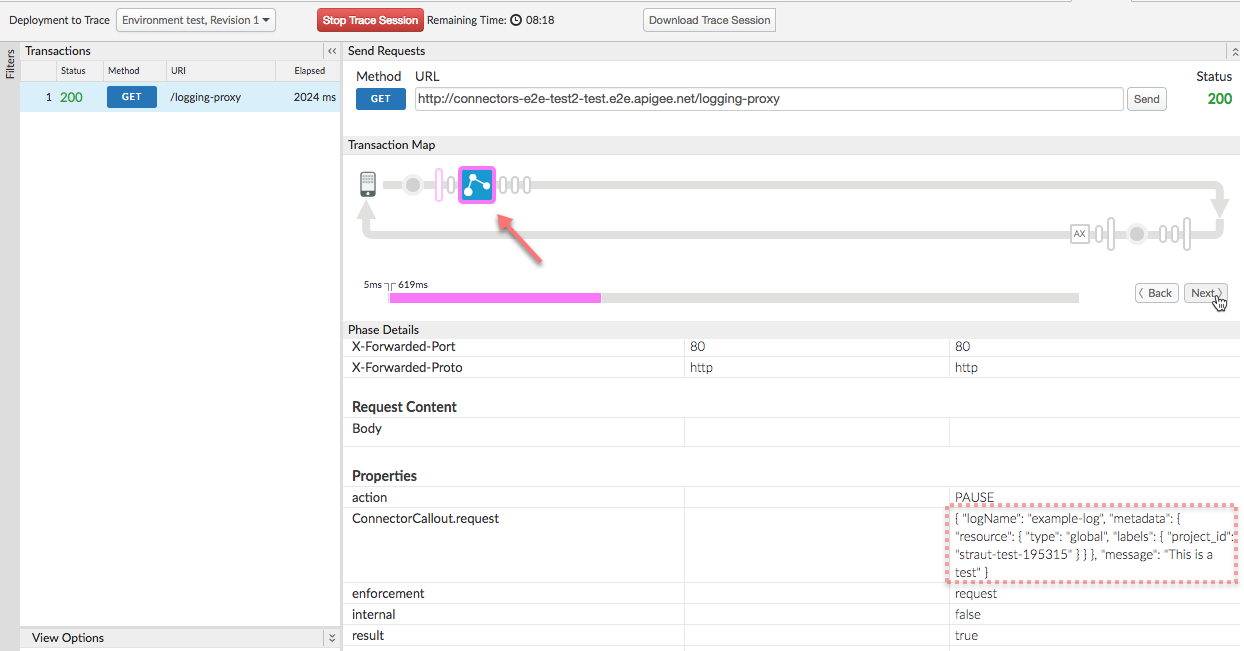
- Open the GCP console and navigate to your GCP project.
- From the main navigation menu, select Stackdriver > Logging > Logs.
- On the logs page, select the Resource dropdown on the left, then click Global.
- From the logs dropdown to the right, select "example-log".
- Your log entry should appear in the log list, as the following example shows:
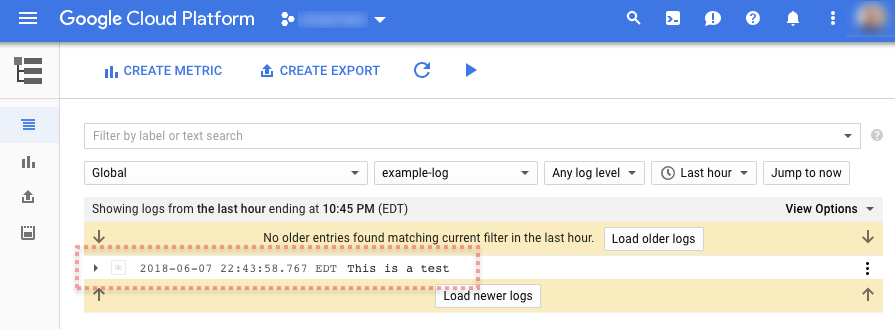
Next step
Step 1 Step 2 Step 3 Step 4 Step 5: Log a message flow variable
