您正在查看 Apigee Edge 文档。
前往 Apigee X 文档。 信息
本部分提供了有关排查 OpenLDAP 问题的信息和指南。
SMTP 已停用,用户需要重置密码
问题
如果未在 Edge 界面上设置 SMTP,则添加到 Edge 的新用户需要一种设置密码的方法。
错误消息
Unknown username and password combination.
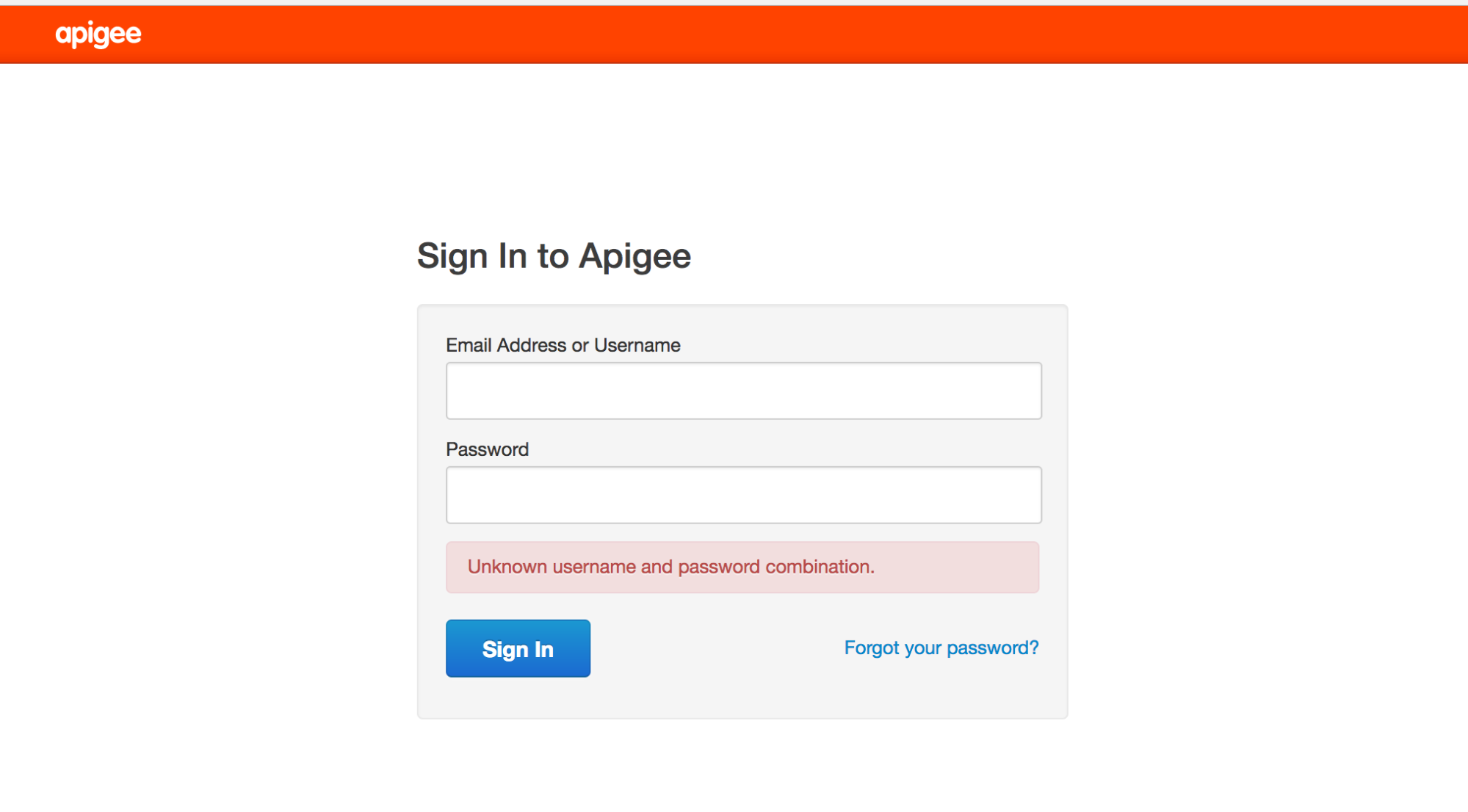
可能的原因
由于未设置 SMTP,新用户无法通过“忘记密码?”链接收到用于设置密码的电子邮件。
分辨率
您可以通过以下任一方式来解决此问题:
解决方案 1: 配置 SMTP 服务器
按照文档中提供的说明配置 SMTP 服务器,为用户设置新密码。
解决方案 2:使用 LDAP
如果您无法配置 SMTP 服务器,请使用以下 LDAP 命令为用户设置新密码:
- 现有组织管理员需要通过 Edge 界面添加特定用户,如下所示:

- 使用 ldapsearch 命令查找用户的唯一名称 (dn),并将输出重定向到文件:
ldapsearch -w Secret123 -D "cn=manager,dc=apigee,dc=com" -b "dc=apigee,dc=com" -LLL -h localhost -p 10389 > ldap.txt
下面是一个用户的 dn 条目示例,以及该用户的属性:
dn:uid=f7a4a4a5-7c43-4168-a47e-6e9a1417cc29,ou=users,ou=global,dc=apigee,dc=com mail: apigee_validator@apigee.com userPassword:: e1NTSEF9b0FrMFFXVmFjbWRxM1BVaFZzMnllWGZMdkNvNjMwNTJlUDZYN3c9PQ= = uid: f7a4a4a5-7c43-4168-a47e-6e9a1417cc29 objectClass: inetOrgPerson sn: Validator cn: apigee
- 打开 ldap.txt 文件,然后根据新用户的电子邮件属性查找已添加的新用户的 dn。
- 执行 ldappassword 命令,使用新用户的 dn 为其添加密码。在此示例中,您将用户的密码设置为 Apigee123:
ldappasswd -h localhost -p 10389 -D "cn=manager,dc=apigee,dc=com" -W -s Apigee123 "uid=f7a4a4a5-7c43-4168-a47e-6e9a1417cc29,ou=users,ou=global,dc=apigee,dc=com"
- 使用在上一步中定义的密码,以新用户身份登录 Edge 界面。用户在登录界面后可以设置新密码。
LDAP 未复制
问题
许多 Edge 部署都具有多个数据中心,例如 DC-1 和 DC-2。以组织管理员身份在 DC-1 中登录 Edge 界面时,您可以查看用户列表,但相同的用户列表不会显示在 DC-2 中的 Edge 界面中。
错误消息
系统不会显示任何错误,Edge 界面只是不显示应复制到所有 OpenLDAP 服务器的用户列表。
可能的原因
通常,导致此问题的原因是 OpenLDAP 复制配置配置错误,而不是安装本身。此外,如果 OpenLDAP 服务器之间的网络不允许端口 10389 上的流量,复制可能会中断。
诊断
请按照以下步骤诊断问题:
- 检查 ldapsearch 是否从每个 OpenLDAP 服务器返回数据:
ldapsearch -W -D "cn=manager,dc=apigee,dc=com" -b "dc=apigee,dc=com" -LLL -h <host-ip> -p 10389
- 检查您能否通过端口 10389 从其他 OpenLDAP 节点连接到每个 OpenLDAP 节点。
如果已安装 telnet,请使用以下命令:
telnet <OpenLDAP_Peer_IP> 10389
-
如果 telnet 不可用,请使用 netcat 检查连接情况,如下所示:
nc -vz <OpenLDAP_Peer_IP> 10389
- 检查以下文件中的复制配置:
/opt/apigee/data/apigee-openldap/slapd.d/cn=config/olcDatabase={2}bdb.ldif该文件应包含如下配置:
olcSyncRepl: rid=001 provider=ldap://__OTHER_LDAP_SERVER__/ binddn="cn=manager,dc=apigee,dc=com" bindmethod=simple credentials=__LDAP_PASSWORD__ searchbase="dc=apigee,dc=com" attrs="*,+" type=refreshAndPersist retry="60 1 300 12 7200 +" timeout=1
- 此外,请在同一文件中查看 olcMirrorMode 属性的值。应将其设置为值 TRUE:
grep olcMirrorMode /opt/apigee/data/apigee-openldap/slapd.d/cn=config/olcDatabase={2}bdb.ldif - 检查 iptables 和 tcp 封装容器规则。请移除不允许对等 OpenLDAP 服务器相互通信的所有规则。请与您的网络管理员合作,正确设置规则。
- 确保每个 OpenLDAP 节点上的 OpenLDAP 系统密码相同。
- 通过对用于更新配置而创建的 ldif 文件运行 dos2unix,检查用于配置 N 路 OpenLDAP 复制的 ldif 配置文件中是否存在隐藏字符。通常,包含有害字符的 ldif 文件会导致 ldapmodify 命令无法运行,因此可能无法设置复制。移除所有无效字符,然后保存配置文件。
如果问题仍然存在,请与 Apigee 支持团队联系,寻求有关设置 N 路 OpenLDAP 复制功能的帮助。
无法启动 OpenLDAP
问题
OpenLDAP 无法启动。
错误消息
SLAPD Dead But Pid File Exists
可能的原因
此问题通常是由文件系统中遗留的锁文件导致的,需要将其移除。
诊断
请按照以下步骤诊断此问题:
- 在以下位置检查是否有 OpenLDAP slapd 进程锁或 pid 文件:
/opt/apigee/var/run/apigee-openldap/apigee-openldap.lock /opt/apigee/var/run/apigee-openldap/apigee-openldap.pid
- 删除锁定文件和 pid 文件(如果有),然后尝试重启 openldap。
rm /opt/apigee/var/run/apigee-openldap/apigee-openldap.lockrm /opt/apigee/var/run/apigee-openldap/apigee-openldap.pid - 如果 OpenLDAP slapd 进程启动,请跳过以下步骤。
- 如果 OpenLDAP slapd 进程无法启动,请尝试在调试模式下运行 slapd,并查找是否存在任何错误:
slapd -h ldap://:10389/ -u apigee -F /opt/apigee/data/apigee-openldap/slapd.d -d 255
- 错误可能表明存在资源问题。检查系统的内存和 CPU 利用率。
- 检查 OpenLDAP 的版本,如果版本较低,请升级。请参阅我们的支持的软件文档,了解支持的 OpenLDAP 版本。
slapd -V
- 使用 strace 排查 slapd 进程问题,并向
Apigee 支持团队提供 strace 输出:
strace -tt -T -f -F -i -v -e read=all -s 8192 -e write=all -o /tmp/strace.out -p <pid>
OpenLDAP 数据损坏
问题
用户将无法再运行管理调用或登录 Edge 界面。使用 ldapsearch 实用程序查询用户可能表明用户存在于 LDAP 数据存储区中,也可能指明可能缺失的用户或角色。
错误消息
Unknown username and password combination.
可能的原因
通常,此问题可能是由于 OpenLDAP 数据损坏所致。通常,OpenLDAP 数据不会损坏。但在极少数情况下,文件可能会损坏,这种损坏可能是由系统磁盘故障或磁盘空间问题导致的。
诊断
- 使用以下命令检查安装了 OpenLDAP 的系统上的磁盘空间:
du -m /opt
- 如果您发现已用磁盘空间非常接近 100%,则表示此问题的原因是系统磁盘空间不足。
- 检查各个 LDAP 节点中的数据一致性:
- 在每个 LDAP 节点上,比较用户数和角色数。运行以下命令并比较结果。
ldapsearch -o ldif-wrap=no -b "ou=users,ou=global,dc=apigee,dc=com" -D "cn=manager,dc=apigee,dc=com" -H ldap://:10389 -LLL -x -w PASSWORD|wc -lldapsearch -o ldif-wrap=no -b "ou=resources,ou=global,dc=apigee,dc=com" -D "cn=manager,dc=apigee,dc=com" -H ldap://:10389 -LLL -x -w PASSWORD|wc -l - 验证 LDAP 复制状态。在每个 LDAP 节点上运行以下命令。
ldapsearch -x -LLL -H ldap://ldap_ip:10389 -s base -b 'dc=apigee,dc=com' contextCSN dn: dc=apigee,dc=com -D "cn=manager,dc=apigee,dc=com" -w PASSWORD dn: dc=apigee,dc=com
contextCSN值都相同,则表示 LDAP 复制功能正常运行。
- 在每个 LDAP 节点上,比较用户数和角色数。运行以下命令并比较结果。
分辨率
如果系统已耗尽磁盘空间或即将耗尽磁盘空间,请添加更多磁盘空间,以确保有足够的可用空间。
拥有足够的磁盘空间后,请使用以下解决方案之一来解决 LDAP 数据损坏问题:
- 从备份恢复 OpenLDAP 数据。
-
按照以下步骤清理 OpenLDAP 数据库:
- 关闭 Management Server 2 和 LDAP2。
- 从虚拟机备份(或 Apigee 备份)恢复 LDAP1。
- 检查 Management Server 1 的启动和恢复情况。
- 管理服务器 1 和 LDAP1 正常运行后,从头重新安装 LDAP2(创建一个完全空白的环境)。
- 在只读模式下设置 LDAP2,以允许 LDAP1 复制到 LDAP2。
- 使用
ldapsearch验证 LDAP1 和 LDAP2 中的行数是否匹配。 - 重启 Management Server 2 和 UI2,并确认它们已成功启动。
如需了解详细说明,请参阅公开问题跟踪器。
解决方案 1:从备份恢复 LDAP 数据
在正常运行的 OpenLDAP 节点上进行备份。应定期进行备份。如需了解备份方面的最佳实践,请参阅 Apigee Private Cloud 操作指南:
slapcat -F /opt/apigee/data/apigee-openldap/slapd.d -l /tmp/ldap-backup.ldif
您可以按照以下步骤从有效的备份恢复 OpenLDAP 数据。
- 停止需要恢复数据的 OpenLDAP 节点:
/opt/apigee/apigee-service/bin/apigee-service apigee-openldap stop
- 将目录更改为 OpenLDAP 数据目录:
cd /opt/apigee/data/apigee-openldap
- 使用 move 命令备份现有 OpenLDAP 数据:
mv ldap ldap_orig
- 切换到 apigee 用户:
su apigee
- 在
/opt/apigee/data/apigee-openldap目录中,使用原始名称创建一个新的 OpenLDAP 数据目录:mkdir ldap
- 备份第 3 步中的 ldap_orig/DB_CONFIG 子目录,并将其复制到 openldap 目录。
cp ldap_orig/DB_CONFIG ldap
- 如需从使用 slapcat 创建的备份恢复数据,请使用 slapadd 导入包含有效数据的 ldif:
slapadd -F /opt/apigee/data/apigee-openldap/slapd.d -l /tmp/ldap-backup.ldif
- 启动 OpenLDAP 进程:
/opt/apigee/apigee-service/bin/apigee-service apigee-openldap start
解决方案 2:清理 LDAP 数据库
以下步骤会清除 OpenLDAP 数据库,以便从头开始。如果没有 OpenLDAP 数据上次正常运行状态的数据备份,则可以使用此解决方案。
- 停止 OpenLDAP 服务:
/opt/apigee/apigee-service/bin/apigee-service apigee-openldap stop
- 将目录更改为 OpenLDAP 数据目录:
cd /opt/apigee/data/apigee-openldap
- 使用 move 命令备份现有 OpenLDAP 数据:
mv ldap ldap_orig
- 切换到 apigee 用户:
su apigee
- 使用原始名称创建一个新的 OpenLDAP 数据目录:
mkdir ldap
- 获取第 3 步中的备份 ldap_orig/DB_CONFIG 子目录,并将其复制到 openldap 目录:
cp ldap_orig/DB_CONFIG ldap
- 重启 OpenLDAP 进程:
/opt/apigee/apigee-service/bin/apigee-service apigee-openldap start
- 重启管理服务器以强制刷新与 OpenLDAP 的连接:
/opt/apigee/apigee-service/bin/apigee-service edge-management-server restart
解决方案 3:将 OpenLDAP 重置为基本安装
如果解决方案 2 无法解决问题,您可以将 OpenLDAP 重置为基本安装,如本部分所述。
前提条件
如需重置 OpenLDAP,您需要满足以下前提条件:
- 能够使用系统管理员凭据和根 LDAP 凭据运行设置。
- 有权使用
ldapadd实用程序。 - 管理/LDAP 节点的已保存原始静默配置文件。
如需重置 OpenLDAP,请按以下步骤操作:
- 重新安装 OpenLDAP 和管理服务器。
- 停止
openldap服务器:apigee-service apigee-openldap stop
- 删除损坏的
openldap数据文件夹:rm -rf /opt/apigee/data/apigee-openldap
- 卸载
openldap组件:apigee-service apigee-openldap uninstall
- 使用用于初始安装的同一配置文件重新安装
openldap组件:/opt/apigee/apigee-setup/bin/setup.sh -p ld -f configfile
configfile是配置文件的名称。 - 使用原始配置文件重新安装管理服务器:
/opt/apigee/apigee-setup/bin/setup.sh -p ms -f configfile
After doing these steps, Management API calls should work again using the
sysadminaccount only. However, it will not be possible to log into the Edge UI, and Management API calls with any other users will not work. - 停止
- Add missing
openldapentries for orgs that existed prior to the corruption.After the above step is completed,
openldapwill be missing entries for orgs that existed when the corruption occurred. The majority of the actual org data such as proxy bundles is stored in Cassandra or Zookeeper is not lost. However, running the setup-org script will not automatically add the openldap data for the orgs that already exist in Cassandra, and Zookeeper. This data has to be added manually for every org that existed prior to the corruption using the following steps:- Create an ldif file called
missingLDAP.ldifwith the following content:# orgname, organizations, apigee.com dn: o=orgname,ou=organizations,dc=apigee,dc=com objectClass: organization O: orgname # userroles, orgname, organizations, apigee.com dn: ou=userroles,o=orgname,ou=organizations,dc=apigee,dc=com ou: userroles objectClass: organizationalUnit # orgadmin, userroles, orgname, organizations, apigee.com dn: cn=orgadmin,ou=userroles,o=orgname,ou=organizations,dc=apigee,dc=com objectClass: organizationalRole cn: orgadmin roleOccupant: uid=admin,ou=users,ou=global,dc=apigee,dc=com # resources, orgadmin, userroles, orgname, organizations, apigee.com dn: ou=resources,cn=orgadmin,ou=userroles,o=orgname,ou=organizations,dc=apigee,dc=com ou: resources objectClass: organizationalUnit # @@@, resources, orgadmin, userroles, orgname, organizations, apigee.com dn: cn=@@@,ou=resources,cn=orgadmin,ou=userroles,o=orgname,ou=organizations,dc=apigee,dc=com roleOccupant: ou=delete,ou=permissions,dc=apigee,dc=com roleOccupant: ou=get,ou=permissions,dc=apigee,dc=com roleOccupant: ou=put,ou=permissions,dc=apigee,dc=com labeledURI: / objectClass: organizationalRole objectClass: labeledURIObject cn: @@@
其中 orgname 是您尝试重新创建的组织。
- 使用以下命令添加缺少的 LDAP 实体:
ldapadd -x -w
-D "cn=manager,dc=apigee,dc=com" -H ldap://localhost:10389 -f missingLDAP.ldif
上述步骤将为现有组织创建缺少的条目,以及该组织的
orgadmin权限。对需要重新创建的每个组织重复上述步骤。 此时,您可以向组织添加orgadmin用户,但其他默认角色尚不存在,因此您需要按照下一步操作来添加这些角色。 - Create an ldif file called
向现有组织添加缺少的默认角色和权限。
使用最初用于设置任何现有组织的配置文件,运行以下命令:
/opt/apigee/apigee-service/bin/apigee-service apigee-provision create-roles -f configfile
- 使用界面或管理 API 添加在损坏之前存在的所有自定义角色,
- 将任何用户添加到相关用户角色。
(可选)在“管理”上重新建立外部化身份验证配置。
如果配置未更改,请恢复
/opt/apigee/customer/application/management-server.properties。 由于未重新安装界面,因此/opt/apigee/customer/application/ui.properties应保持不变,因为系统管理员的凭据已通过新安装的管理控制台恢复。(可选)在管理节点上重新安装 Apigee mTLS。
如果之前安装了 Apigee mTLS,请按照 Apigee mTLS 安装指南在管理服务器节点上重新安装。
按照此过程操作后,您需要手动执行以下操作:
如果问题仍然存在,请与 Apigee 支持团队联系,获取进一步的帮助。

