You're viewing Apigee Edge documentation.
Go to the
Apigee X documentation. info
Symptom
The client application gets an HTTP status code of 404 with the message Not
Found and the error message Unable to identify proxy for host: VIRTUAL_HOST and
url: PATH as a response to the API calls.
This error means that Edge could not find the API proxy for the specified virtual host and path.
Error message
The client application gets the following response code:
HTTP/1.1 404 Not Found
In addition, you may observe an error message similar to the one shown below:
{
"fault":{
"faultstring":"Unable to identify proxy for host: default and url: \/oauth2\/token",
"detail":{
"errorcode":"messaging.adaptors.http.flow.ApplicationNotFound"
}
}
}Possible causes
| Cause | Description | Troubleshooting instructions applicable for |
|---|---|---|
| Virtual host with duplicate host alias | Multiple virtual hosts have the same host alias and port number. | Edge Public and Private Cloud users |
Common diagnosis steps
NGINX and Message Processor logs will be helpful in troubleshooting the 404 error.
Use the following steps to check the logs:
- View the NGINX logs using the following command:
/opt/apigee/var/log/edge-router/nginx/ORG~ENV.PORT#_access_log
- Check for the following fields in the log entries:
Field Value Upstream_status, status404X-Apigee-fault-codemessaging.adaptors.http.flow.ApplicationNotFoundMake a note of the message ID from the logs.
- Check the Message Processor logs
(
/opt/apigee/var/log/edge-message-processor/logs/system.log)to see if you havemessaging.adaptors.http.flow.ApplicationNotFoundfor the specific API or if you have the unique message ID from step 2 for the API request.Sample error message from Message Processor log
NIOThread@1 ERROR ADAPTORS.HTTP.FLOW - AbstractRequestListener.onException() : Request:POST, uri:/weather, message Id:null, exception:com.apigee.rest.framework.ResourceNotFoundException{ code = messaging.adaptors.http.flow.ApplicationNotFound, message = Unable to identify proxy for host: vh1 and url: /weather, associated contexts = []}, context:Context@342ea86b input=ClientInputChannel(SSLClientChannel[Accepted: Remote:10.123.123.123:8443 Local:10.135.33.68:62092]@1206954 useCount=1 bytesRead=0 bytesWritten=0 age=1ms lastIO=0ms isOpen=true)
The log above shows the error code and error message is as follows:
code = messaging.adaptors.http.flow.ApplicationNotFound, message = Unable to identify proxy for host: vh1 and url: /weather
Cause: Multiple virtual hosts with the same host alias and port number
Apigee Edge Routers and Message Processors use both the host header, port number and URI paths
to route traffic to the correct API proxy. Having ambiguous definitions such as multiple virtual
hosts with the same host alias and port number is a documented
anti-pattern and
can lead to unexpected behaviours. One of the common errors that you will observe is a
404 error with the message Unable to identify proxy for host: VIRTUAL_HOST
and url: PATH.
Typically if multiple virtual hosts with the same host alias exist, then you will observe
intermittent 404 errors. This is because the specific API Proxy may be configured
to accept the requests on only one of the virtual hosts. When the API requests are routed to the
specific virtual host that is configured in the API Proxy, you will get a successful response.
However, when the API requests are routed to the other virtual hosts to which the API Proxy is
not configured to accept the requests, then the APIs will fail with these 404
errors.
Follow the instructions given in
404 Unable to identify proxy for host: <virtual host name> and url: <path> and
troubleshoot this error. If none of the causes are leading to this error, then use the steps
below to determine if virtual hosts with duplicate host aliases are causing the 404
errors.
Diagnosis
Use one of the following methods to determine if there are multiple virtual hosts having the
same host alias/port # leading to 404 errors:
- Edge UI
- Management APIs
Edge UI
Use these instructions to determine if there are multiple virtual hosts having the same host alias/port # using the Edge UI.
For example, if you observed the 404 error with the url
http://example.com:9001/proxy1, then you need to find which virtual hosts have
the host alias example.com and port 9001.
- In Public Cloud and new Edge UI on Private Cloud:
- Select Admin.
- Select Virtual Hosts.
- For each Environment use the search filter to determine the Virtual Hosts that match the specific Host Alias with which the API requests were invoked.
- If you find multiple Virtual Hosts using the same Host Alias go to Resolution to resolve this issue.
For example:
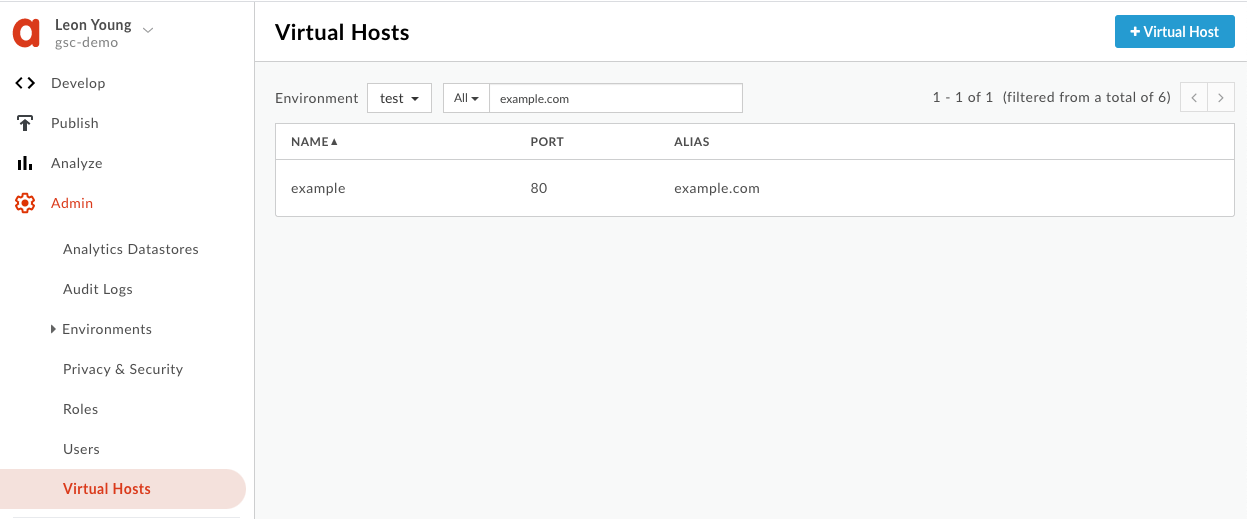
- In Classic UI on Private Cloud:
- Select APIs tab.
- Select Environment Configuration.
- Select Virtual Hosts.
- For each Environment view the list of Virtual Hosts to see if any match the specific Host Alias with which the API requests were invoked.
- If you find multiple Virtual Hosts matching the same Host Alias go to Resolution to resolve this issue.
For Example:
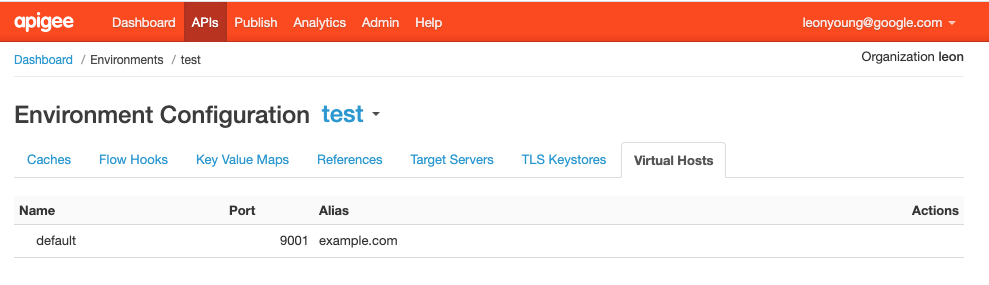
Management APIs
Use these instructions to determine if there are multiple virtual hosts having the same host alias/port # using the Management APIs.
Get the definition of each of the virtual hosts in each of the environments in your organizations to see which virtual hosts have the same host alias and port number:
For example, if you observed the
404error with the urlhttp://example.com:9001/proxy1, then you need to find which virtual hosts have the host aliasexample.comand port9001.Get the list of environments
Public Cloud user:
curl -v -X GET https//api.enterprise.apigee.com/v1/organizations/ORGANIZATION_NAME/environments -u USERNAME
Private Cloud user:
curl -v -X GET http://MANAGEMENT_HOST:PORT#/v1/organizations/ORGANIZATION_NAME/environments -u USERNAME
Where:
ORGANIZATION_NAME is the name of the organization
Example:
curl http://127.0.0.1:8080/v1/organizations/myorg/environments -u USERNAME
[ "prod", "test", "dev" ]
Get the list of virtual hosts in an environment
Public Cloud user:
curl -v -X GET https//api.enterprise.apigee.com/v1/organizations/ORGANIZATION_NAME/environments/ENVIRONMENT_NAME/virtualhosts -u USERNAME
Private Cloud user:
curl -v -X GET http://MANAGEMENT_HOST:PORT#/v1/organizations/ORGANIZATION_NAME/environments/ENVIRONMENT_NAME/virtualhosts -u USERNAME
Where:
ORGANIZATION_NAME is the name of the organization
ENVIRONMENT_NAME is the name of the environment
Example:
curl http://127.0.0.1:8080/v1/organizations/myorg/environments/test/virtualhosts -u USERNAME
[ "default" ]
Get the definition of each of the virtual hosts in the environment.
Public Cloud user:
curl -v -X GET https//api.enterprise.apigee.com/v1/organizations/ORGANIZATION_NAME/environments/ENVIRONMENT_NAME/virtualhosts/VIRTUAL_HOST_NAME -u USERNAME
Private Cloud user:
curl -v -X GET http://MANAGEMENT_HOST:PORT#/v1/organizations/ORGANIZATION_NAME/environments/ENVIRONMENT_NAME/virtualhosts/VIRTUAL_HOST_NAME -u USERNAME
Where:
ORGANIZATION_NAME is the name of the organization
ENVIRONMENT_NAME is the name of the environment
VIRTUAL_HOST_NAME is the name of the virtual host
Example:
curl http://127.0.0.1:8080/v1/organizations/myorg/environments/test/virtualhosts/default -u USERNAME
{ "hostAliases" : [ "example.com" ], "interfaces" : [ ], "listenOptions" : [ ], "name" : "default", "port" : "9001", "retryOptions" : [ ] }Repeat the above two steps for the other environments in your organization.
In this example, repeat the steps for the
devenvironment:curl http://127.0.0.1:8080/v1/organizations/myorg/environments/dev/virtualhosts -u USERNAME
[ "default" ]
curl http://127.0.0.1:8080/v1/organizations/myorg/environments/dev/virtualhosts/default -u USERNAME
{ "hostAliases" : [ "example.com" ], "interfaces" : [ ], "listenOptions" : [ ], "name" : "default", "port" : "9001", "retryOptions" : [ ] }In this example you can see that the two virtual hosts
defaultin two different environments,testanddev, both contain the same host aliasexample.comand port number9001. This is the cause for404errors.- If you find multiple Virtual Hosts matching the same Host Alias go to Resolution to resolve this issue.
Resolution
- Ensure that each virtual host only contains unique host alias and port combinations.
- If you have identified multiple virtual hosts with the same host alias and port combinations then you must update these with a unique host alias.
- You can update these using the Edge UI or the Management API, instructions can be found under Modifying a virtual host.
- Ensure that each host alias has a proper DNS entry.
- In the example discussed above if our configuration looked like this:
curl -X GET http://localhost:8080/v1/organizations/myorg/environments -u user
[ "prod", "test", "dev" ]
curl -X GET http://localhost:8080/v1/organizations/myorg/environments/test/virtualhosts/default -u user
{ "hostAliases" : [ "example.com" ], "interfaces" : [ ], "listenOptions" : [ ], "name" : "default", "port" : "9001", "retryOptions" : [ ] }curl -X GET http://localhost:8080/v1/organizations/myorg/environments/dev/virtualhosts/default -u user
{ "hostAliases" : [ "example.com" ], "interfaces" : [ ], "listenOptions" : [ ], "name" : "default", "port" : "9001", "retryOptions" : [ ] }- You can update the incorrect virtual host such that they are not overlapping.
- That is update the host alias as
example2.com. - Ensure the new host alias has a similar DNS entry as the previous host alias.
curl -X GET http://localhost:8080/v1/organizations/myorg/environments/dev/virtualhosts/default -u user -H 'Content-Type: application/json' -d '{ "hostAliases" : [ "example2.com" ], "interfaces" : [ ], "listenOptions" : [ ], "name" : "default", "port" : "9001", "retryOptions" : [ ] }' -iHTTP/1.1 200 OK Date: Tue, 02 Feb 2021 20:54:29 GMT Content-Type: application/json X-Apigee.user: user X-Apigee.organization: myorg X-Apigee.environment: dev X-Apigee.backends: management-server Date: Tue, 02 Feb 2021 20:54:29 GMT Content-Length: 152 { "hostAliases" : [ "example2.com" ], "interfaces" : [ ], "listenOptions" : [ ], "name" : "default", "port" : "9001", "retryOptions" : [ ] }
- Make the API calls again to the proxy and verify that you are getting successful responses consistently:
curl http://example.com:9001/proxy1
{ "slideshow": { "author": "Yours Truly", "date": "date of publication", "slides": [ { "title": "Wake up to WonderWidgets!", "type:": "all" }, { "items": [ "Why WonderWidgets are great", "Who buys WonderWidgets" ], "title": "Overview", "type": "all" } ], "title": "Sample Slide Show" } }
- If the problem still persists, go to Must gather diagnostic information.
Must gather diagnostic information
If the problem persists even after following the above instructions, gather the following diagnostic information, and then contact Apigee Edge Support:
If you are a Public Cloud user, provide the following information:
- Organization name
- Environment name
- API Proxy name
- Complete
curlcommand to reproduce the404error - If the
404errors are not occurring currently, provide the time period with the timezone information when404errors occurred in the past.
If you are a Private Cloud user, provide the following information:
- Complete error message observed for the failing requests
- Organization, Environment name and API Proxy name for which you are observing
404errors - API Proxy bundle
- NGINX access logs
/opt/apigee/var/log/edge-router/nginx/ORGANIZATION_NAME~ENVIRONMENT_NAME.PORT#_access_log - Message Processor logs
/opt/apigee/var/log/edge-message-processor/logs/system.log - The time period with the timezone information when the
404errors occurred
