You're viewing Apigee Edge documentation.
Go to the
Apigee X documentation. info
Symptom
The following image shows API requests are not captured in the Edge UI when a trace session is started:
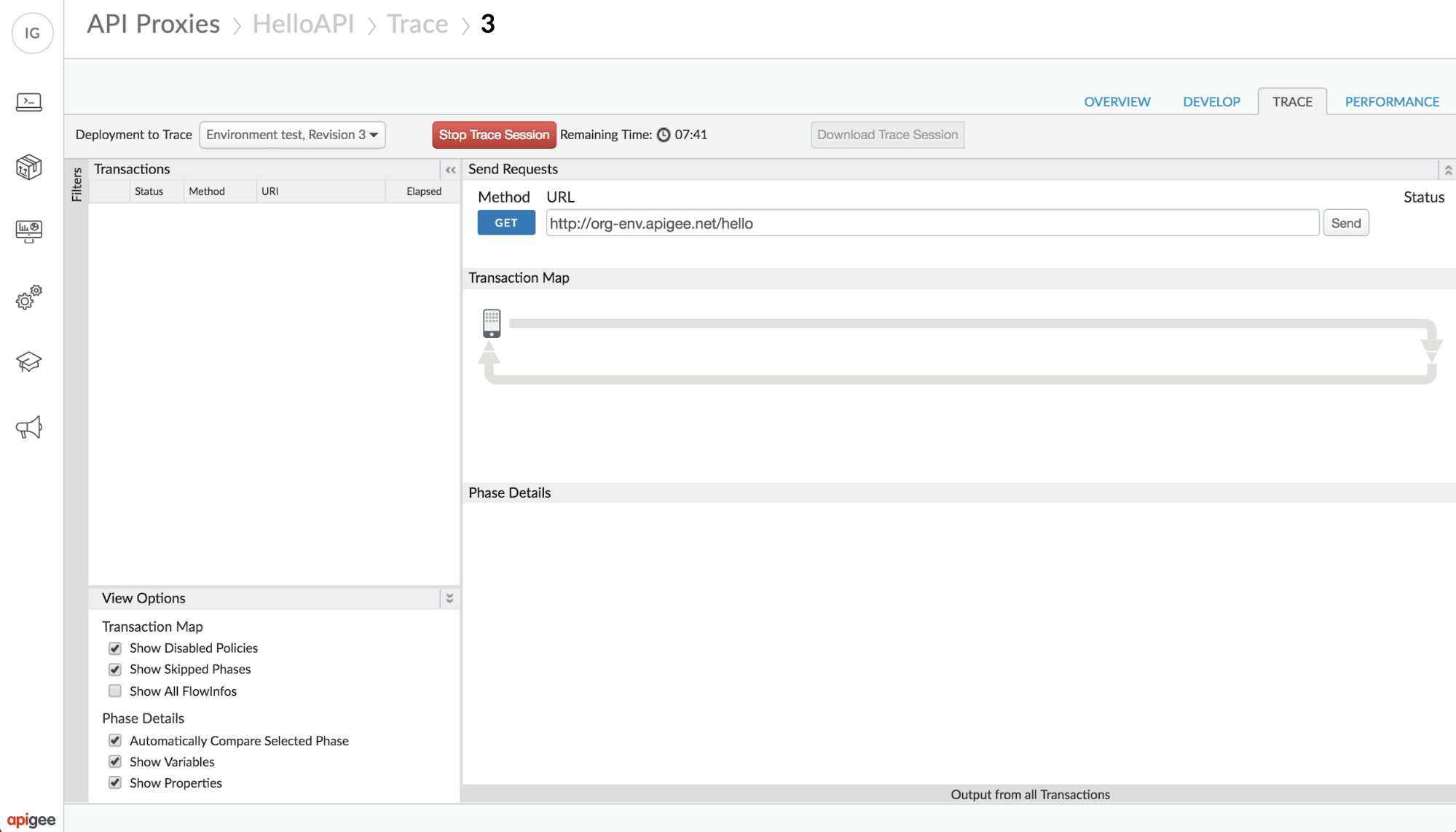
Error Message
No error messages will be displayed in the Edge UI when this problem occurs.
Possible Causes
The following table shows possible causes for a failure to capture API requests in Edge UI Trace:
| Cause | Description | Troubleshooting Instructions Applicable For |
|---|---|---|
| Requests not processed by the Message Processor | API requests must be processed by Edge's component Message Processor in order to capture trace. If an API request fails to reach Apigee Edge, fails at the entry point to Edge (i.e., Router) or fails before it is processed by the Message Processor, then the trace cannot be captured. | Edge Public and Private Cloud Users |
| API Proxy Not Found in The Classification Tree | Apigee Message Processors use a Routing Rule definition called Classification Tree for dispatching requests based on the hostname, base path, revision, and environment of the incoming request. If the relevant API proxy is removed for some reason from the Classification Tree, the Trace transactions may not populate. | Edge Private Cloud Users |
Cause: Requests not processed by the Message Processor
Diagnosis
To capture an API request in a Trace session, the API request must be processed by Edge's component Message Processor. There are several reasons why an API request may not be captured in a Trace transaction.
For example, if an API request fails to reach Apigee Edge, fails at the entry point to Edge (i.e., Router) or fails before it gets processed by the Message Processor, then the trace cannot be captured. Each of these scenarios is outlined in greater detail below.
Scenario 1: Requests fail to reach Apigee Edge
Cause
In this scenario, the error may be caused by a DNS resolution or network connectivity issue. If so, you may see the following error when running this command:
curl https://hostName:port/apiProxyBasePath/requestPath
curl: (6) Could not resolve host: hostName
Resolution
You can verify DNS configuration with the following command:
dig hostName
You can verify network connectivity with the following command:
telnet hostName port
Scenario 2: Requests fail at the Apigee Edge Router
Cause
In this scenario, the error may be caused by a TLS/SSL handshake failure. If so, you may see one of the following errors:
Received fatal alert: handshake_failureHTTP/1.1 400 Bad RequestYou may also see an SSL certificate error.
Resolution
Refer to the following playbooks to troubleshoot and resolve these issues:
Scenario 3: Requests cannot be processed by Message Processor
Cause
In this scenario, the Apigee Message Processor cannot find the API Proxy for the specified virtual host and path. As a result, you may see one of the following errors:
HTTP/1.1 404 Not Found{ "fault":{ "faultstring":"Unable to identify proxy for host: default and url: \/apiProxyBasePath/requestPath", "detail":{ "errorcode":"messaging.adaptors.http.flow.ApplicationNotFound" } } }Resolution
Refer to this playbook to troubleshoot and resolve this issue: 404 Unable to identify proxy for host.
Cause: API Proxy Not Found in The Classification Tree
Diagnosis
If a Message Processor cannot find an API proxy in its Classification Tree, then any API requests to that specific proxy will not be shown in Trace sessions in the Edge UI.
Follow the steps below to determine if this is the case:
Log in to each of the Message Processors and check to see if the specific revision of the requested API is deployed in the relevant environment of the Message Processor using the following command:
curl -v http://localhost:8082/v1/runtime/organizations/orgName/environments/envName/apis/apiName/revisions
Example Output:
The command above will output a list of deployed revisions. For example, if revision 12 is deployed then you will see the following output:
[ "12" ]Unless you are encountering intermittent HTTP 404 errors, you are likely to see that the specific revision is deployed.
Read the Classification Tree and check for the existence of the API proxy name using the following command:
curl -i http://localhost:8082/v1/classification/tree | grep apiName
Repeat Steps 1 and 2 for each Message Processor. If the given API proxy name is missing from the Classification Tree of any of the Message Processors, then follow the resolution given below.
Resolution
Please follow the steps below to resolve this issue. Make sure to take any precautions necessary to avoid production outages that may occur from restarting Message Processors while experiencing high request loads.
Log in to each of the Message Processor hosts that are missing the specific API proxy in the Classification Tree and use the command below to restart the Message Processor:
/opt/apigee/apigee-service/bin/apigee-service edge-message-processor restart
Once restarted, use the command below to wait until it becomes active:
/opt/apigee/apigee-service/bin/apigee-service edge-message-processor wait_for_ready
Once the Message Processor is ready, verify the availability of the API proxy using the following command:
curl -v http://localhost:8082/v1/runtime/organizations/orgName/environments/envName/apis/apiName/revisions
Example Output:
The command above will output a list of deployed revisions. For example, if revision 12 is deployed then you will see the following output:
[ "12" ]Unless you are encountering intermittent HTTP 404 errors, you are likely to see that the specific revision is deployed.
Read the Classification Tree and verify the existence of the API proxy name using the following command:
curl -i http://localhost:8082/v1/classification/tree | grep apiName
If the problem still persists, go to Must Gather Diagnostic Information.
Must Gather Diagnostic Information
If the problem persists after following the instructions above, please gather the following diagnostic information and share it with Apigee Edge Support:
| Diagnostic Information Type | Command |
|---|---|
| Output of trace session command | curl -v management-server-host:8080/v1/runtime/organizations/orgName/environments/envName/apis/apiProxyName/revisions/revisionNumber/debugsessions -u user |
| Management Server log | /opt/apigee/var/log/edge-management-server/logs/system.log |
| Message Processor logs | /opt/apigee/var/log/edge-message-processor/logs/system.log |
Output of telnet/netcat commands from Management Server to Message Processor |
telnet MessageProcessor_IP 8082 nc -vz MessageProcessor_IP 8082 |
| Output of netstat command on the Message Processor(s) | netstat -an > netstat.txt |
| Output listing revisions deployed for the specific API Proxy on all Message Processor(s) | curl -v http://localhost:8082/v1/runtime/organizations/orgName/environments/envName/apis/apiName/revisions |
| Classification Tree output on all Message Processor(s) | curl -i http://localhost:8082/v1/classification/tree |
