You're viewing Apigee Edge documentation.
Go to the
Apigee X documentation. info
Symptom
The client application gets an HTTP status code of 502 Bad Gateway with the error
code protocol.http.Response405WithoutAllowHeader as a response for API calls.
Error message
Client application gets the following response code:
HTTP/1.1 502 Bad Gateway
In addition, you may observe the following error message:
{
"fault":{
"faultstring":"Received 405 Response without Allow Header",
"detail":{
"errorcode":"protocol.http.Response405WithoutAllowHeader"
}
}
}Possible causes
This error occurs if the backend server responds with 405 Method Not Allowed status
code without the Allow header.
As per the specification
RFC 7231, section 6.5.5: 405 Method Not Allowed, it is expected that the origin server
MUST generate and send an Allow header field in a 405 response containing a
list of the target resource's currently supported methods. If not, then Apigee responds with
502 Bad Gateway and error code protocol.http.Response405WithoutAllowHeader.
| Cause | Description | Troubleshooting instructions applicable for |
|---|---|---|
| 405 response without Allow header from backend server | The backend server that is processing the API request responds with 405 status code without Allow header. |
Edge Public and Private Cloud users |
Common diagnosis steps
Use one of the following tools/techniques to diagnose this error:
API Monitoring
To diagnose the error using API Monitoring:
- Log in to the Edge UI as a user with an appropriate role.
Switch to the organization in which you want to investigate the issue.
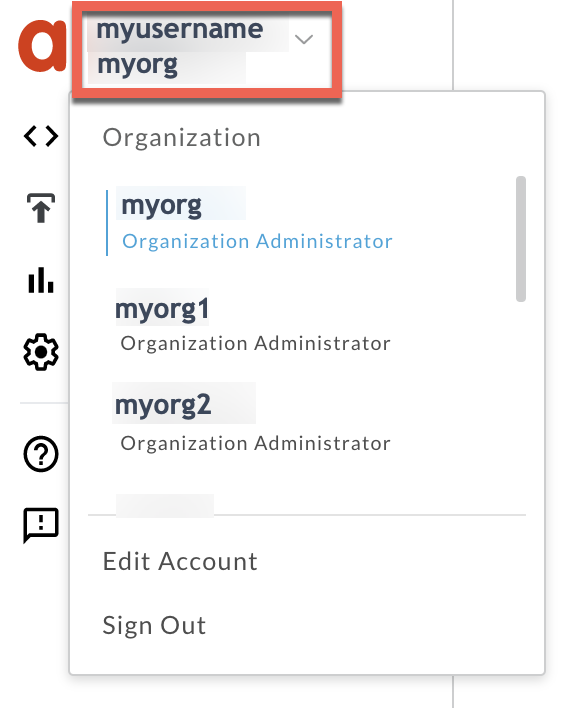
- Navigate to the Analyze > API Monitoring > Investigate page.
- Select the specific timeframe in which you observed the errors.
Plot Fault Code against Time.
Select a cell which has the fault code
protocol.http.Response405WithoutAllowHeaderas shown below: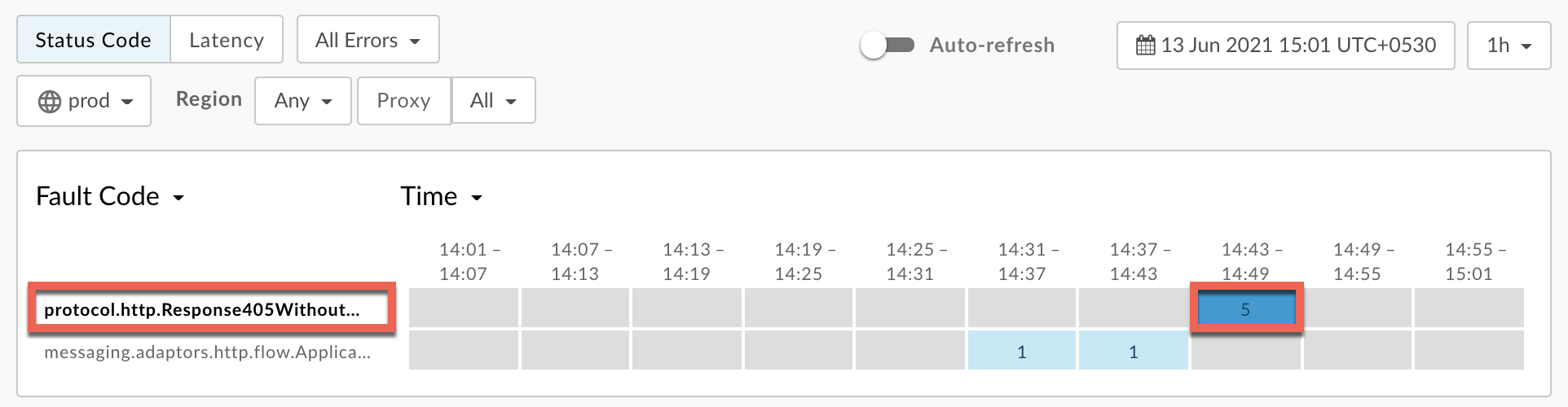
Information about the fault code
protocol.http.Response405WithoutAllowHeaderis displayed as shown below: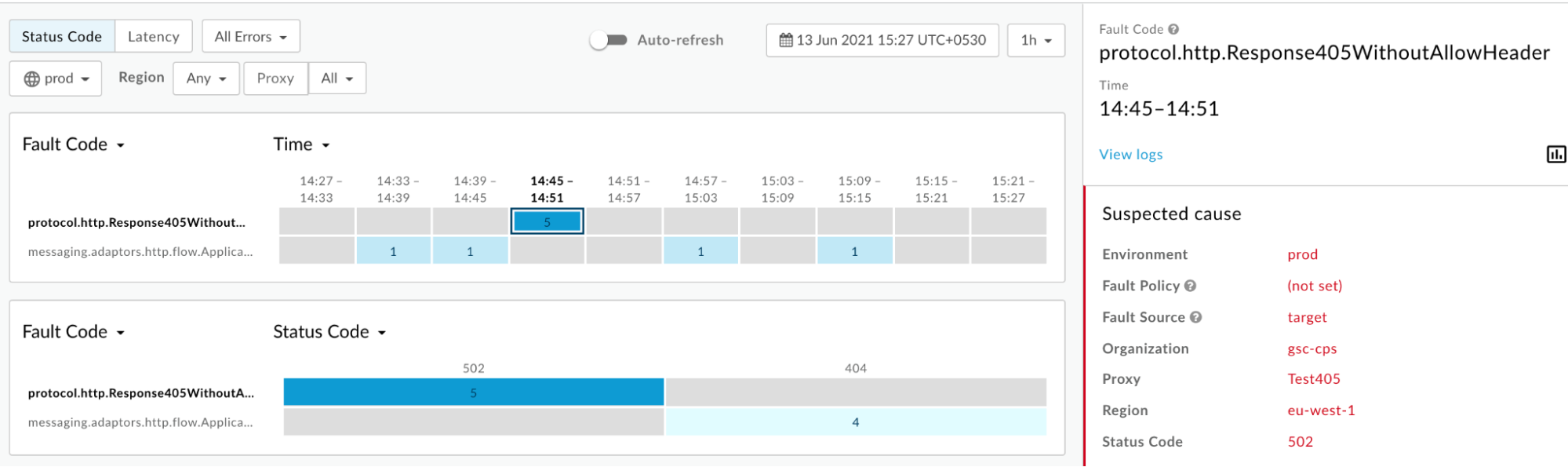
Click View logs and expand one of the failed requests to view more information.
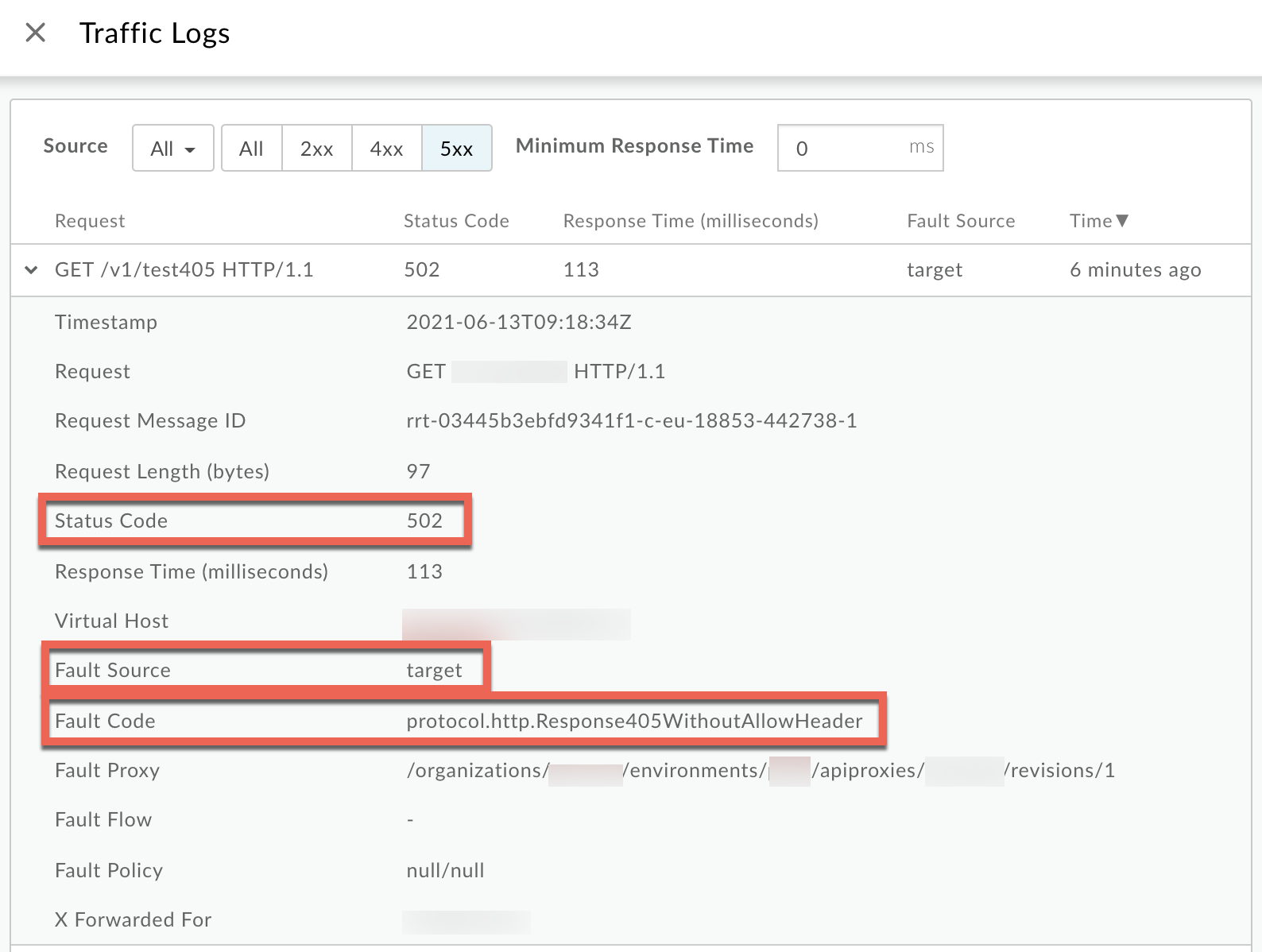
- From the Logs window, note the following details:
- Status Code:
502 - Fault Source:
target - Fault Code:
protocol.http.Response405WithoutAllowHeader.
- Status Code:
- If the Fault Source is
targetand the Fault Code isprotocol.http.Response405WithoutAllowHeader, then that indicates that the backend server responded with405 Method Not Allowedstatus code without theAllowheader.
Trace tool
To diagnose the error using the Trace tool:
- Enable the
trace session and either
- Wait for the
502 Bad Gatewayerror to occur, or - If you can reproduce the issue, make the API call to reproduce the issue -
502 Bad Gatewayerror
- Wait for the
Ensure Show all FlowInfos is enabled:
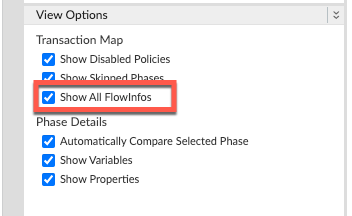
- Select one of the failing requests and examine the trace.
- Navigate through different phases of the trace and locate where the failure occurred.
You will find the error typically in a flow after the Request sent to target server phase as shown below:
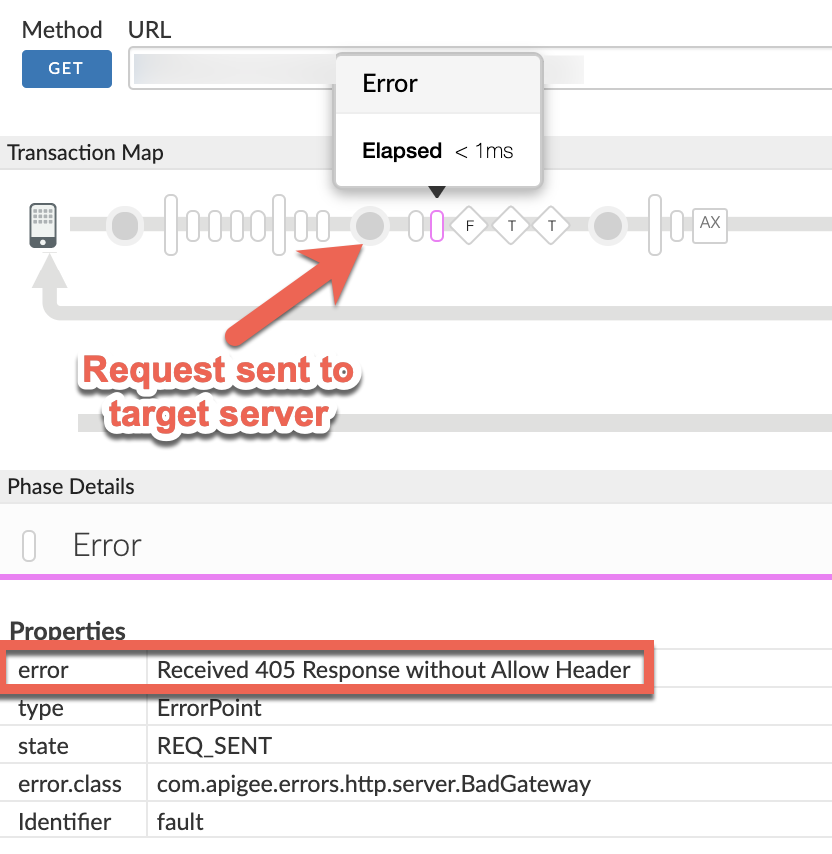
Note the value of the error from the trace.
The above sample trace shows the error as
Received 405 Response without Allow Header. Since the error is raised by Apigee after the request was sent to the backend server, it indicates that the backend server sent the405response status code without theAllowheader.- Navigate to the AX (Analytics Data Recorded) Phase in the trace and click it.
Scroll down to the Error / Response Headers section in the Phase Details panel and determine the values of X-Apigee-fault-code and X-Apigee-fault-source as shown below:
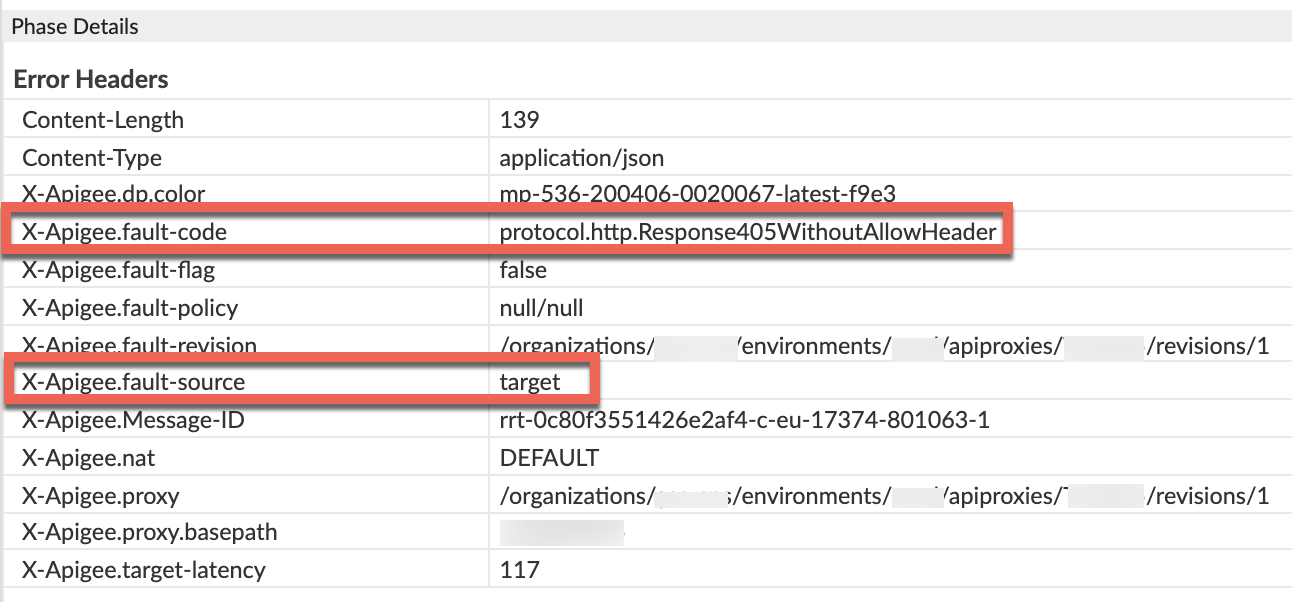
- You will see the values of X-Apigee-fault-code and X-Apigee-fault-source as
protocol.http.Response405WithoutAllowHeaderandtargetrespectively, indicating that this error is caused because the backend sent the405response status code without theAllowheader.Response Headers Value X-Apigee-fault-code protocol.http.Response405WithoutAllowHeaderX-Apigee-fault-source target
NGINX
To diagnose the error using NGINX access logs:
- If you are a Private Cloud user, then you can use NGINX access logs to determine the
key information about HTTP
502errors. Check the NGINX access logs:
/opt/apigee/var/log/edge-router/nginx/ORG~ORG.PORT#_access_log
Where: ORG, ORG and, PORT# are replaced with actual values.
- Search to see if there are any
502errors with error codeprotocol.http.Response405WithoutAllowHeaderduring a specific duration (if the problem happened in the past) or if there are any requests still failing with502. If you do find any
502errors with the X-Apigee-fault-code matching the value ofprotocol.http.Response405WithoutAllowHeader, then determine the value of the X-Apigee-fault-source.Sample 502 error from the NGINX access log:
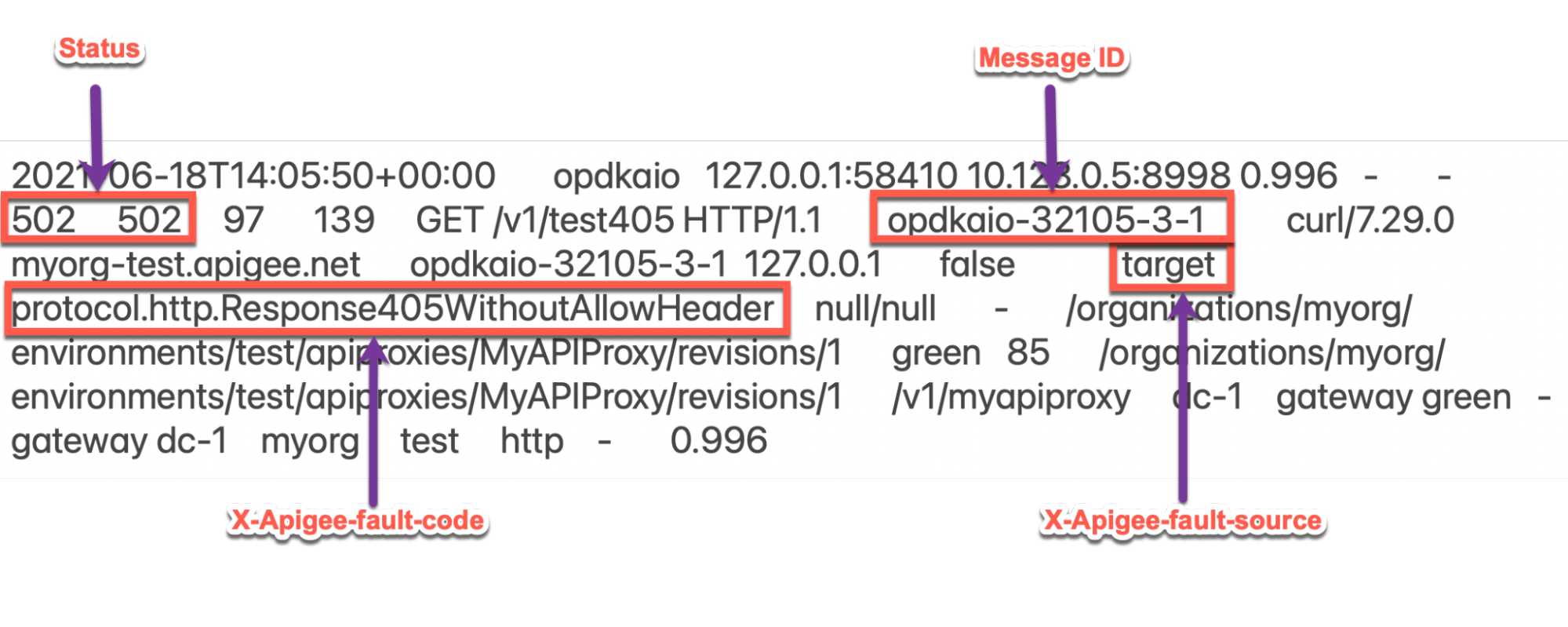
The above sample entry from NGINX access log has the following values for X-Apigee- fault-code and X-Apigee-fault-source:
Response Headers Value X-Apigee-fault-code protocol.http.Response405WithoutAllowHeaderX-Apigee-fault-source target
Cause: 405 response without Allow header from backend server
Diagnosis
- Determine the Fault Code and Fault Source for
502 Bad Gatewayusing API Monitoring, Trace Tool or NGINX access logs as explained in Common diagnosis steps. - If the Fault Code is
protocol.http.Response405WithoutAllowHeaderand Fault Source has the valuetarget, then this indicates that the backend server has responded with a405status code without theAllowheader. Therefore, Apigee responds back with502 Bad Gatewaywith error codeprotocol.http.Response405WithoutAllowHeader.
Resolution
Use one of the following methods to resolve the issue:
Backend server
Option #1: Fix the Backend Server to send 405 status code with the Allow header:
Ensure that the backend server always adheres to the specification RFC 7231, section 6.5.5: 405 Method Not Allowed and sends with the
405status code by including the list of methods that are allowed as part of aAllowheader as shown below:Allow: HTTP_METHODS
- For example, if your backend server allows
GET,POSTandHEADmethods, then you need to ensure that theAllowheader contains them as follows:Allow: GET, POST, HEAD
Fault handling
Option #2: Use Fault Handling to send 405 status code with the Allow header from your API proxy:
If the backend server returns the 405 status code without the Allow
header, you can use fault handling to respond back with the 405 status code and the
Allow header from your API proxy as follows:
Create a policy such as AssignMessage policy or RaiseFault policy and set the status code to
405withAllowheader and a custom message.Sample AssignMessage policy to send 405 with Allow header:
<AssignMessage async="false" continueOnError="false" enabled="true" name="AM-405WithAllowHeader"> <DisplayName>AM-405WithAllowHeader</DisplayName> <Set> <Payload contentType="application/json">{"Specified method is not allowed. Please use one of the methods mentioned in the Allow header."}</Payload> <StatusCode>405</StatusCode> <ReasonPhrase>Method Not Allowed</ReasonPhrase> </Set> <Add> <Headers> <Header name="Allow">GET, POST, HEAD</Header> </Headers> </Add> <IgnoreUnresolvedVariables>true</IgnoreUnresolvedVariables> <AssignTo createNew="false" transport="http" type="request"/> </AssignMessage>
Create a
FaultRulein theTargetEndpoint, that invokes the policy upon getting the502error with the error codeprotocol.http.Response405WithoutAllowHeader.Sample TargetEndpoint configuration showing FaultRule:
<TargetEndpoint name="default"> ... <FaultRules> <FaultRule name="405WithoutAllowHeader"> <Step> <Name>AM-405WithAllowHeader</Name> </Step> <Condition>(fault.name = "Response405WithoutAllowHeader")</Condition> </FaultRule> </FaultRules>- Save these changes in a new revision of your API proxy and deploy the revision.
- Make the API calls and verify that you are getting the
405status code with theAllowheader.
Configure property
Option #3: Configure the property in the Message Processor to prevent Apigee Edge from returning 502 error
- If you are a Private Cloud user, you can update the property
HTTP.ignore.allow_header.for.405totrueto prevent Apigee Edge from raising a502error, even if the backend server responds with405status code without theAllowheader using the How-to guide: Configuring ignore allow header for 405 property in Message Processors. - If you are a Public Cloud user, please contact Apigee Edge Support
Specification
Apigee expects the 405 Method Not Allowed response from the backend server along
with the Allow header as per the following specifications:
| Specification | |
|---|---|
| RFC 7231, section 6.5.5: 405 Method Not Allowed | |
| RFC 7231, section 7.4.1: Allow |
Key points to note
The recommended solution is to fix the backend server to send the 405 status code
with Allow header and adhere to the specification
RFC 7231, section 6.5.5: 405 Method Not Allowed.
If you still need any assistance from Apigee Support, go to Must gather diagnostic information.
Must gather diagnostic information
If the problem persists even after following the above instructions, gather the following diagnostic information, and then contact Apigee Edge Support.
If you are a Public Cloud user, provide the following information:
- Organization name
- Environment name
- API Proxy name
- Complete
curlcommand used to reproduce the502 Bad Gatewaywith the error codeprotocol.http.Response405WithoutAllowHeader - Trace file for the API requests
If you are a Private Cloud user, provide the following information:
- Complete error message observed for the failing requests
- Environment name
- API proxy bundle
- Trace file for the API requests
NGINX access logs
/opt/apigee/var/log/edge-router/nginx/ORG~ORG.PORT#_access_log
Where: ORG, ORG and, PORT# are replaced with actual values.
- Message Processor system logs
/opt/apigee/var/log/edge-message-processor/logs/system.log
