You're viewing Apigee Edge documentation.
Go to the
Apigee X documentation. info
Symptom
The client application gets an HTTP status code of 503 Service Unavailable with the
error code protocol.http.ProxyTunnelCreationFailed as a response for API calls.
Error message
Client application gets the following response code:
HTTP/1.1 503 Service Unavailable
In addition, you may observe the following error message:
{
"fault":{
"faultstring":"Proxy refused to create tunnel with response status 403",
"detail":{
"errorcode":"protocol.http.ProxyTunnelCreationFailed"
}
}
}Forward proxy and tunnelling
Apigee Edge allows your API proxies to communicate with your backend server through a proxy
server as explained in
Configure forward proxy. The proxy server opens a secure (HTTPS) or non-secure
(HTTP) connection to the backend server depending on the proxy type (indicated
by the property HTTPClient.proxy.type) used and transfers the data
in both directions. This is known as tunneling.
By default, Apigee Edge uses tunneling for all traffic. To disable tunneling, the property
HTTPClient.use.tunneling needs to be set to false.
Error Code: protocol.http.ProxyTunnelCreationFailed
Apigee Edge returns the error code protocol.http.ProxyTunnelCreationFailed if the
proxy server is unable to create a tunnel between Apigee Edge and the backend server due to any
issues such as firewall, ACL (Access Control List) restrictions, DNS issues, backend server
unavailability, timeouts, etc.
The status code in the faultstring of the response from Apigee Edge typically
indicates a possible high level cause that has led to this error.
Faultstring template:
Proxy refused to create tunnel with response status STATUS_CODE
Possible causes for some of the status code observed in faultstring:
The following table describes possible causes depending on the status code indicated in the
faultstring:
| Faultstring | Description |
|---|---|
Proxy refused to create tunnel with response status 403 |
This can happen possibly due to firewall or ACL restrictions configured on the backend server that prevents creation of tunnel. |
Proxy refused to create tunnel with response status 503 |
This can happen due to DNS issues, firewall restrictions, backend server’s unavailability that prevents creation of tunnel |
| Proxy refused to create tunnel with response status 504 |
This can happen if there are timeouts during creation of tunnel |
Depending on the status code observed in the faultstring, you need to use
appropriate techniques to troubleshoot the issue. This playbook explains how to troubleshoot
the issue if you observe the status code 403 in the faultstring
for the error code protocol.http.ProxyTunnelCreationFailed.
Possible causes
This error (status code 403) occurs if there are any firewall or ACL (Access
Control List) restrictions configured on the backend serverthat prevent the tunnel from being
created between Apigee Edge and the backend server by the proxy server.
| Cause | Description | Troubleshooting instructions applicable for |
|---|---|---|
| Proxy refused to create tunnel with response status 403 | Proxy server refuses to create the tunnel as it receives the Proxy server host name
instead of the Backend server host name in the Host header. |
Edge Private Cloud users only |
Common diagnosis steps
Use one of the following tools/techniques to diagnose this error:
Trace tool
To diagnose the error using the Trace tool:
- Enable the trace session and
either:
- Wait for the error to occur, or
- If you can reproduce the issue, make the API call to reproduce the issue
503 Service UnavailablewithProxy refused to create tunnel with response status 403.
Ensure Show all FlowInfos is enabled:
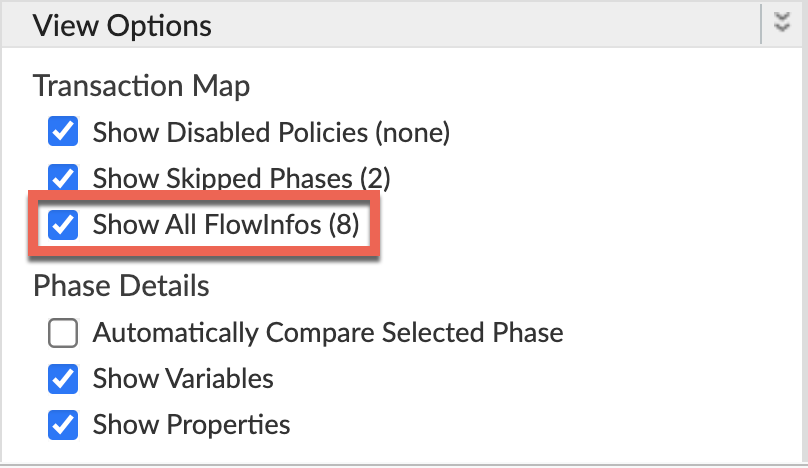
- Select one of the failing requests and examine the trace.
- Navigate through different phases of the trace and locate where the failure occurred.
You will see the error typically after the phase Target Request Flow Started as shown below:
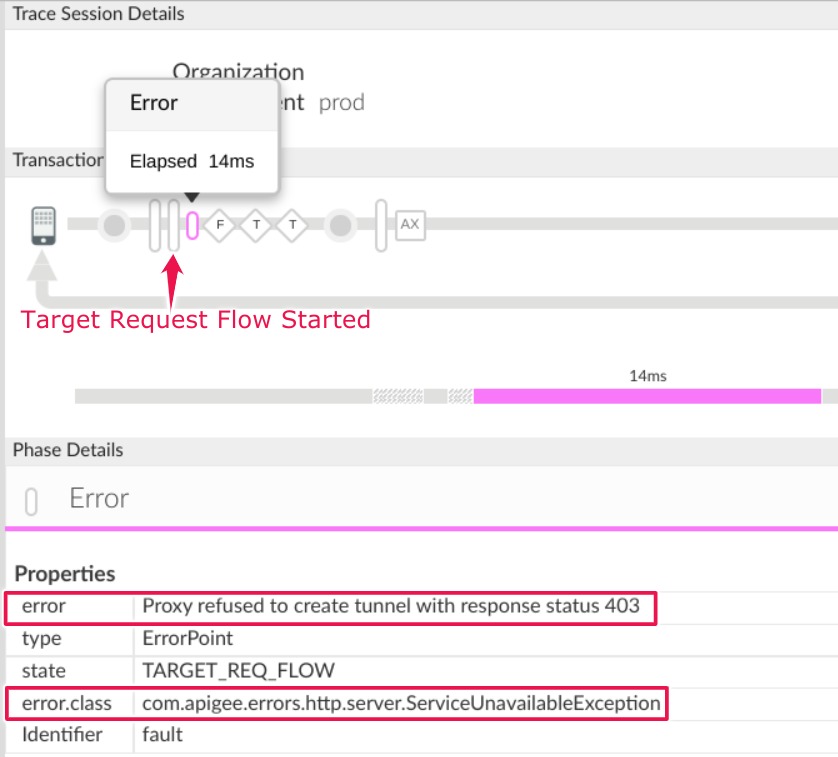
Note the following information:
error:
Proxy refused to create tunnel with response status 403- Navigate to the AX (Analytics Data Recorded) Phase in the trace and click it.
Scroll down to the Phase Details Response Headers section and determine the values of X-Apigee-fault-code and X-Apigee-fault-source as shown below:
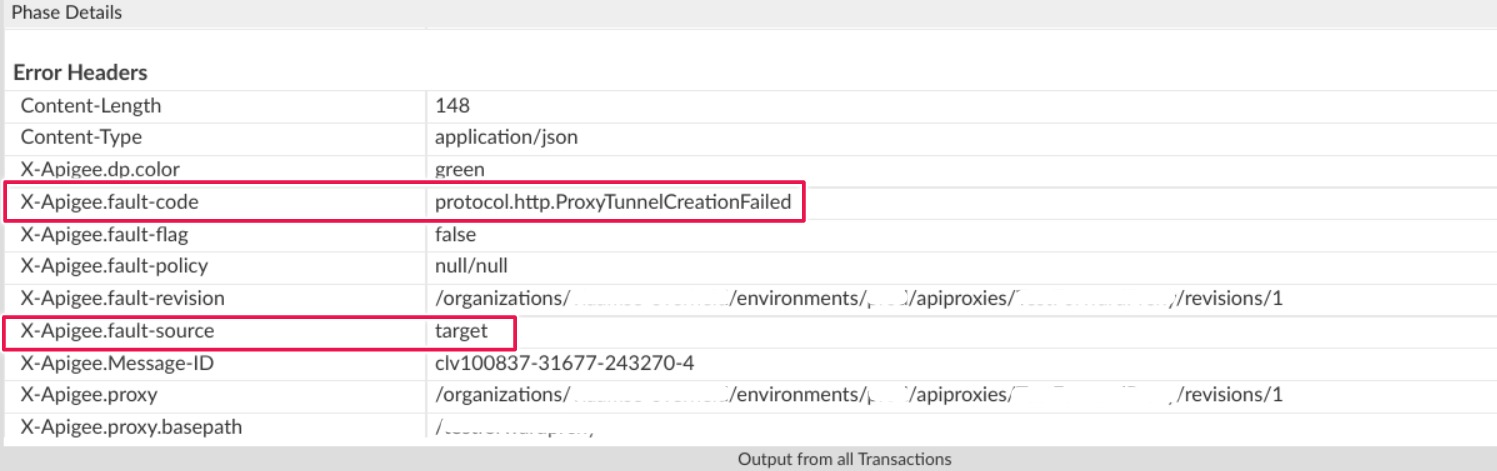
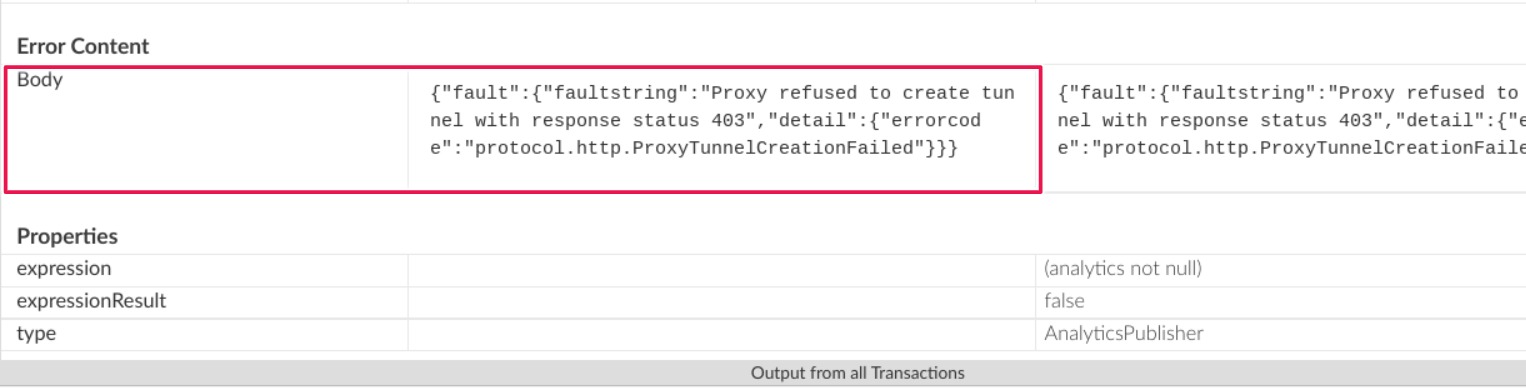
You will see the values of X-Apigee-fault-code and X-Apigee-fault-source as
protocol.http.ProxyTunnelCreationFailedandtargetrespectively, indicating that this error is caused because the proxy tunnel creation failed as the expected host header is not received.Response Headers Value X-Apigee-fault-code protocol.http.ProxyTunnelCreationFailedX-Apigee-fault-source target
NGINX
To diagnose the error using NGINX access logs:
- If you are a Private Cloud user, then you can use NGINX access logs to
determine the key information about HTTP
503 Service Unavailableerrors. Check the NGINX access logs:
/opt/apigee/var/log/edge-router/nginx/ORG~ORG.PORT#_access_logWhere: ORG, ORG, and PORT# are replaced with actual values.
- Search to see if there are any
503errors with error codeprotocol.http.ProxyTunnelCreationFailedduring a specific duration (if the problem happened in the past) or if there are any requests still failing with503. If you do find any
503errors with the X-Apigee-fault-code matching the value ofprotocol.http.ProxyTunnelCreationFailed, then determine the value of the X-Apigee-fault-source.Sample 503 error from NGINX access log:
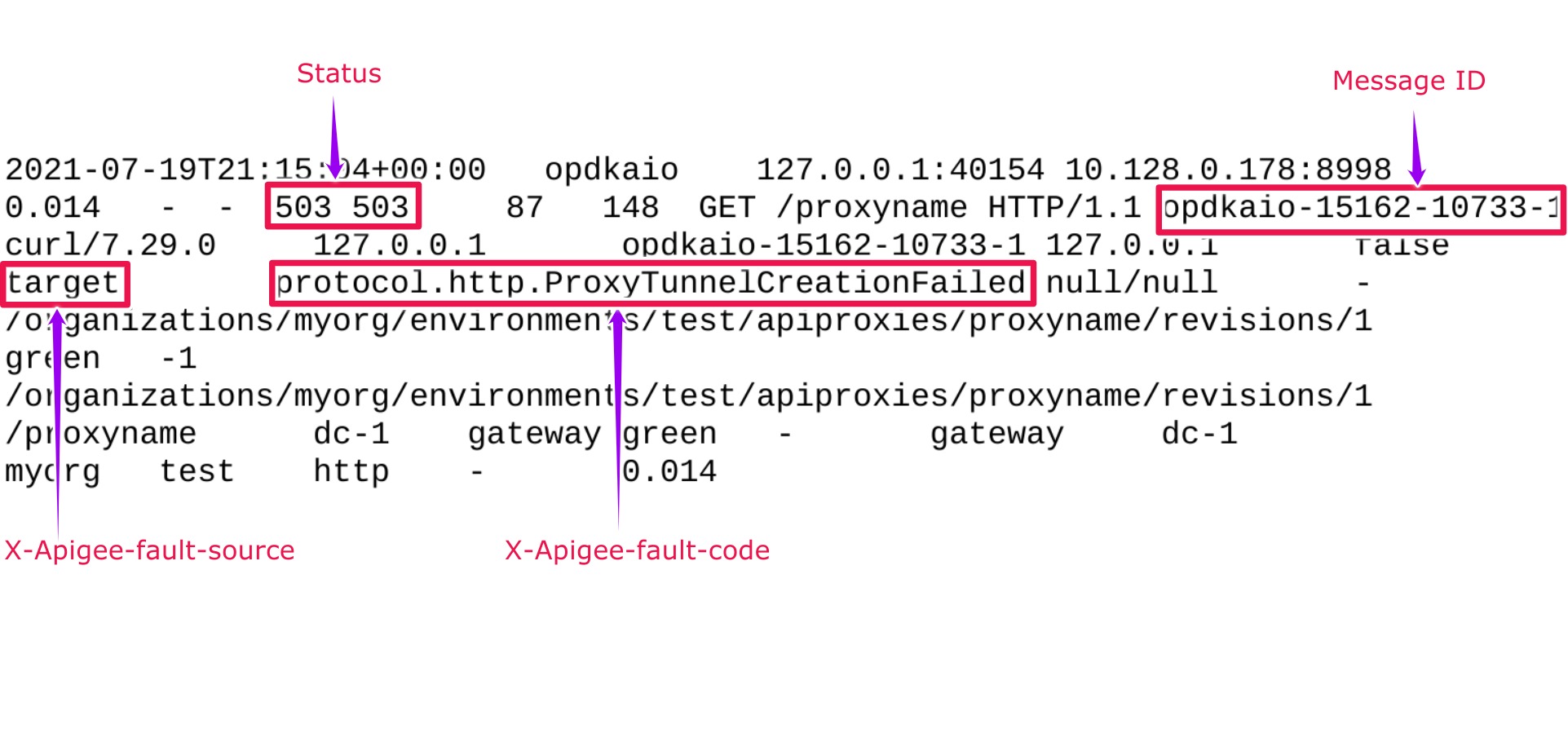
The above sample entry from NGINX access log has the following values for X- Apigee-fault-code and X-Apigee-fault-source:
Response Headers Value X-Apigee-fault-code protocol.http.ProxyTunnelCreationFailedX-Apigee-fault-source target
Cause: Proxy refused to create tunnel with response status 403
Diagnosis
- Determine the Fault Code and Fault Source for
503 Service Unavailableusing Trace Tool or NGINX access logs as explained in Common diagnosis steps. - Review the Error Message and determine the status code
indicated in the
faultstringfor failure in creation of the tunnel. - In this scenario, the status code is
403, which means Forbidden. - This means that there are insufficient rights or privileges to create the tunnel. This could typically happen if there are any firewall or ACL (Access Control List) restrictions that prevent creation of the tunnel.
- Review any firewall and/or ACL restrictions that are configured on your backend server that can prevent creation of the tunnel.
- Depending on the type of firewall and/or ACL restrictions, you need to fix the issue appropriately.
Let’s take an example firewall restriction to explain how to troubleshoot and resolve this issue:
Scenario: Firewall restriction on backend server expects Host Header should always contain backend server host name
You can use one of the following ways to determine the Host Header passed by Apigee Edge:
Trace
To determine the Host Header using Trace:
- Ascertain that the
faultstringcontainsProxy refused to create tunnel with response status 403using trace as explained in Common diagnosis steps. - Navigate to the phase Target Request Flow Started and review the Request Headers
- Verify the value of the host name specified in the Host header in the Request Headers section.
- If the Host header contains the proxy host name, then that’s the cause for this error.
- This is because the firewall is configured on the backend server to accept the requests only if the Host Header contains the backend server’s name.
- So when the proxy server tries to create the tunnel with the backend server, it
fails with the error
Proxy refused to create tunnel with response status 403.Sample trace showing Host Header having proxy host name

In the sample trace shown above, it shows that the Host Header contains the name of the proxy host
www.proxyserver.com.Since there is a firewall restriction configured on the backend server which expects only the backend server host name to be contained in the Host Header, you get the errorProxy refused to create tunnel with response status 403.
tcpdump
To determine the Host Header using tcpdump
Capture a
tcpdumpon the proxy server for the requests coming from Apigee Edge’s Message Processor component with the following command:tcpdump -i any -s 0 host MP_IP_ADDRESS -w FILE_NAME
For more information on using the
tcpdumpcommand, see tcpdump.- Analyze the
tcpdumpdata using the Wireshark tool or a similar tool. Here's a sample analysis of the tcpdump using Wireshark:

- Packet numbers 13, 14, and 15 show that the Message Processor is establishing connection to the proxy server through a three-way TCP handshake process.
- In packet 16, the Message Processor has connected to the proxy host
httpbin.org(shown in the example above). Select packet 16 and examine the content of the packet in detail and specifically the Host Header being passed to the proxy server by the Message Processor.

- The sample above shows Host Header
httpin.org, which is the hostname of the proxy server. Therefore, when the proxy server tries to create the tunnel with the backend server by passing the above Host Headerhttpin.org, it fails with the errorProxy refused to create tunnel with response status 403.
- Ascertain that the
Resolution
Scenario: Firewall restriction on proxy server expects Host Header should always contain backend server hostname
If you have ascertained that this error is caused because the firewall on the backend server is configured such that it expects Host Header should always contain backend server host name, while the Message Processor is sending the proxy server hostname, then perform the following steps to resolve the issue:
Set the property
use.proxy.host.header.with.target.urito true in the TargetEndpoint as shown in the following example:Sample TargetEndpoint configuration:
<TargetEndpoint name="default"> <HTTPTargetConnection> <URL>https://mocktarget.apigee.net/json</URL> <Properties> <Property name="use.proxy.host.header.with.target.uri">true</Property> </Properties> </HTTPTargetConnection> </TargetEndpoint>Ensure that the other properties related to forward proxy are configured on the Message Processor as follows:
- Review the file
/opt/apigee/customer/application/message-processor.propertieson each of the Message Processors. Ensure that the following properties are set as per your use case or requirements:
Sample values for properties:
conf_http_HTTPClient.use.proxy=true conf/http.properties+HTTPClient.proxy.type=HTTP conf/http.properties+HTTPClient.proxy.host=PROXY_SERVER_HOST_NAME conf/http.properties+HTTPClient.proxy.port=PORT_# conf/http.properties+HTTPClient.proxy.user=USERNAME conf/http.properties+HTTPClient.proxy.password=PASSWORD
- Review the file
Must gather diagnostic information
If the problem persists even after following the above instructions, gather the following diagnostic information, and then contact Apigee Edge Support:
If you are a Private Cloud user, provide the following information:
- Complete error message observed for the failing requests
- Environment name
- API proxy bundle
- Trace file for the API requests
NGINX access logs
/opt/apigee/var/log/edge-router/nginx/ORG~ENV.PORT#_access_logWhere: ORG, ENV and PORT# are replaced with actual values.
Message Processor system logs
/opt/apigee/var/log/edge-message-processor/logs/system.log
