You're viewing Apigee Edge documentation.
Go to the
Apigee X documentation. info
Error text
Insufficient permissions [Description]
where [Description] is a string that describes the cause of the error.
Example
Insufficient Permissions You do not have permission to view API proxies.
Screenshot
In the Edge UI, the Insufficient permissions error is indicated by a an error message. For example, if you try to view the list of API proxies and do not have sufficient permissions:
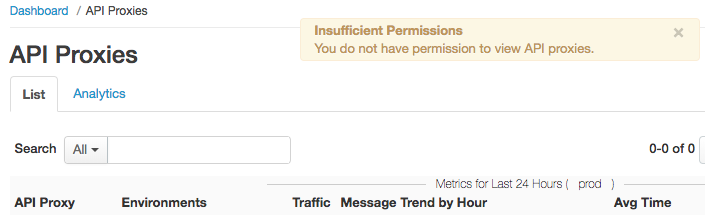
What this error means
Every user in an Edge organization is assigned to a role, where roles are essentially CRUD-based permission sets. CRUD means "create, read, update, delete". For example, a user may be given a role that permits them to read, or "get", details about an entity, but not permission to "update" or "delete" it.
The Insufficient permissions error typically means that the role assigned to the user does not have permissions to perform the requested operation. For example, the user tries to create an API proxy but their role only has permissions to view a proxy.
See Assigning roles for more.
Troubleshooting
General troubleshooting steps
Although you may need expert help from Apigee to resolve this error, you can try the following general troubleshooting steps before contacting support or posting to the Apigee Community.
Are you a new customer who just created your first organization?
For new users to Apigee who are creating their first organization, it can take Apigee several hours to complete the creation process. If you see Insufficient permissions errors in a new organization, wait a few hours and try again.
Check to see if another user recently changed permissions
In the Edge UI, select Admin > Organization History to see if there were any recent changes to permissions. Look for permissions that were recently created or removed:
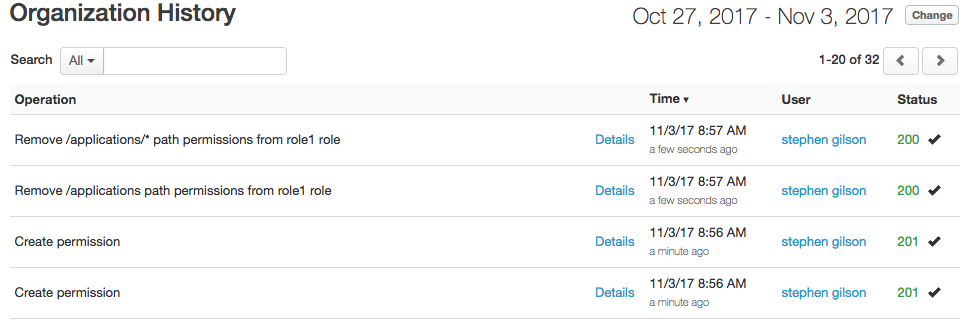
Determine if this error is occurring in only one organization
You often create multiple organizations, and define the same permissions in each organization. However, if you update the permissions in one organization, but forget to update them in all organizations, you can see Insufficient permissions errors.
If applicable, ensure that if you updated the permissions in one organization that you updated them in all organizations.
Try creating a role with global permissions and then reduce them
Often you will encounter Insufficient permissions errors when you create a new role because the new role does not have all necessary permissions enabled.
Rather than creating a new role with a subset of the available permissions enabled, create the role with all permissions enabled. Then remove permissions as necessary and test the role. Continue to test the role as you remove permissions to ensure that you do not encounter Insufficient permissions errors.
For Cloud customers, check the Apigee status page for outages
Insufficient permissions errors can occur when there is an outage in Edge for the Cloud. Use the following URL to check the current Edge status to see if there is an outage:
Are you using a version of Edge Cloud that includes customer support?
Although you may need to contact Apigee support to resolve this error, you might first try the steps described above in General troubleshooting steps. If you need Apigee help, see Apigee Edge Support.
Are you using Edge Private cloud?
Private Cloud customers can encounter Insufficient permissions errors when a user tries to log in to the Edge UI. If you create a custom role in Edge for the Private Cloud, the role must have these permissions enabled for users in the role to be able to log in to the Edge UI:
{"path" : "/","permissions" : [ "get" ]}
{"path" : "/*","permissions" : [ ]}
{"path" : "/environments","permissions" : [ "get" ]}
{"path" : "/userroles","permissions" : [ "get" ]}You can use the following curl command to see the current permissions for a role:
curl -X GET -u orgAdminEmail:password https:/{MS_IP}:8080/v1/organizations/{org_name}/userroles/{role_name}/permissionsSee Creating roles with the API for more.
Are you using a free evaluation version of Apigee Edge?
Although you may need to post your issue to the Apigee Community to resolve this error, you might first try the steps described above in General troubleshooting steps.
