You're viewing Apigee Edge documentation.
Go to the
Apigee X documentation. info
Symptom
The client application gets an HTTP status code of 502 Bad Gateway with
error code protocol.http.TooBigHeaders as a response for API
calls.
Error message
Client application gets the following response code:
HTTP/1.1 502 Bad Gateway
In addition, you may observe the following error message:
{
"fault":{
"faultstring":"response headers size exceeding 25,600",
"detail":{
"errorcode":"protocol.http.TooBigHeaders"
}
}
}Possible causes
This error occurs if the total size of the headers sent by the target/backend server to Apigee Edge as part of the HTTP response is greater than the allowed allowed limit in Apigee Edge.
Here are the possible causes for this error:
| Cause | Description | Troubleshooting instructions applicable for |
|---|---|---|
| Size of headers in the response is greater than allowed limit | The header size of a particular header or the sum of the header sizes of all the headers sent by the target/backend server as part of HTTP response to Apigee Edge is more than the allowed limit in Apigee Edge. | Edge Public and Private Cloud users |
Common diagnosis steps
Use one of the following tools/techniques to diagnose this error:
API Monitoring
To diagnose the error using API Monitoring:
- Sign in to Apigee Edge UI as a user with an appropriate role.
Switch to the organization in which you want to investigate the issue.
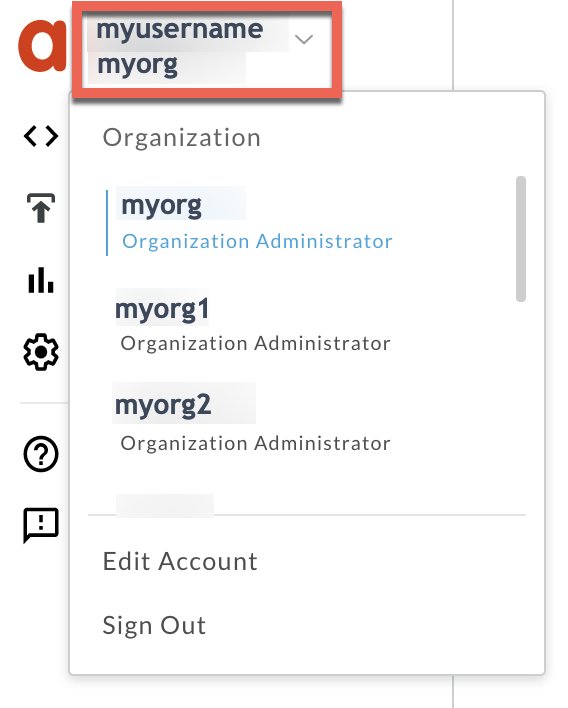
- Navigate to the Analyze > API Monitoring > Investigate page.
- Select the specific timeframe in which you observed the errors.
- You may select the Proxy filter to narrow down the fault code.
- Plot Fault Code against Time.
Select a cell which has the fault code
protocol.http.TooBigHeadersas shown below: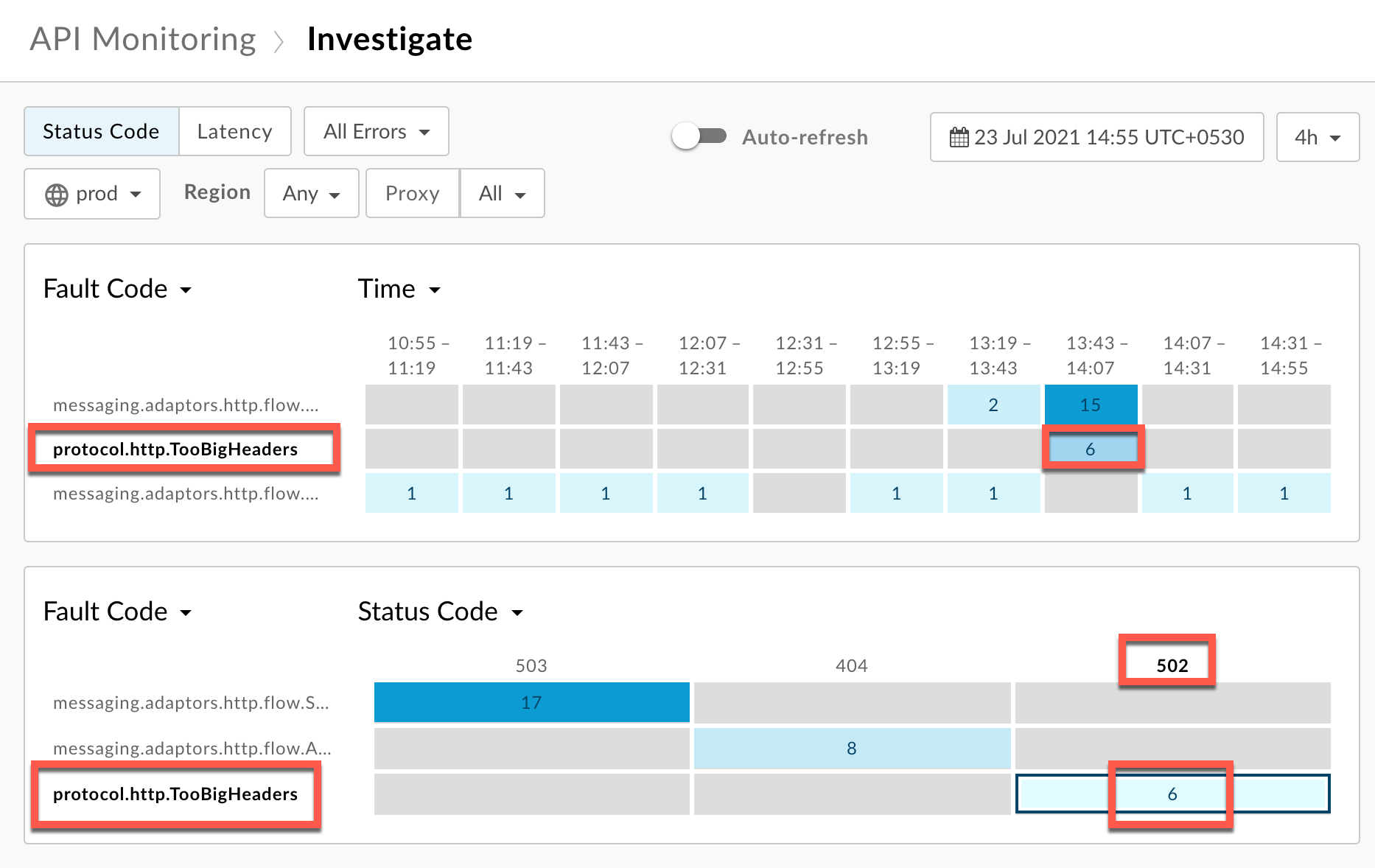
You will see the information about the fault code
protocol.http.TooBigHeadersas shown below: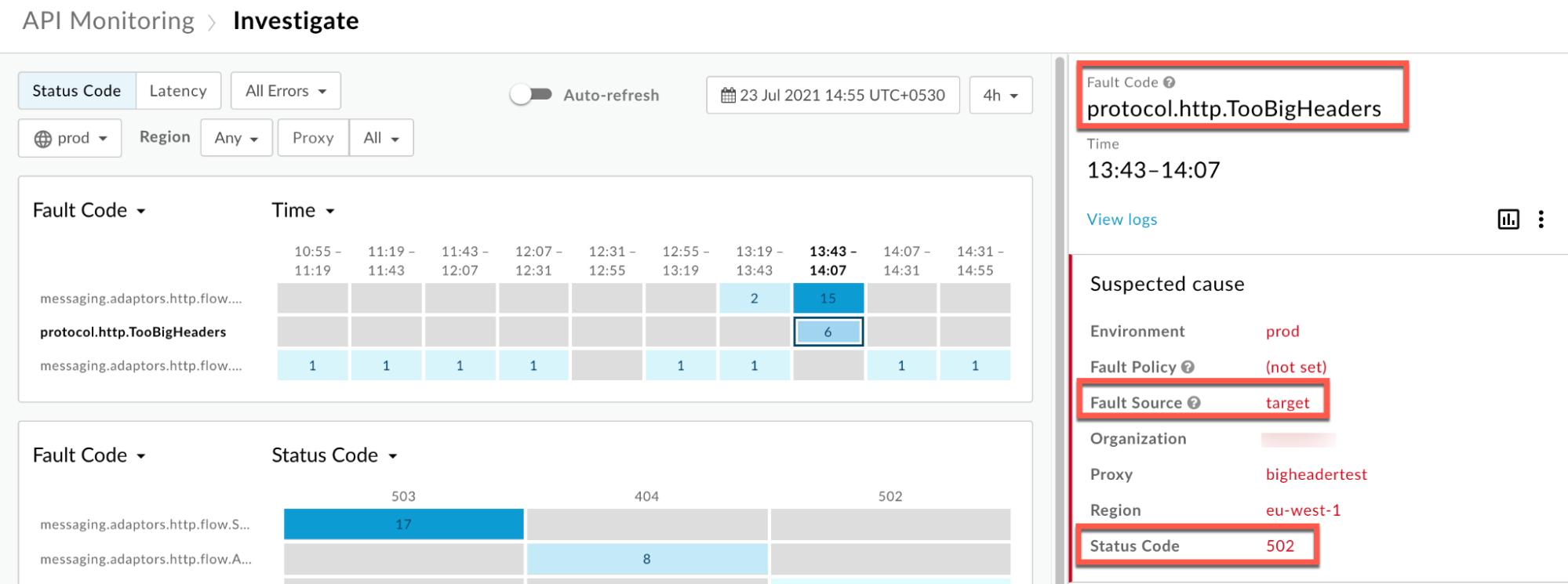
Click View logs and expand the row for the failed request.
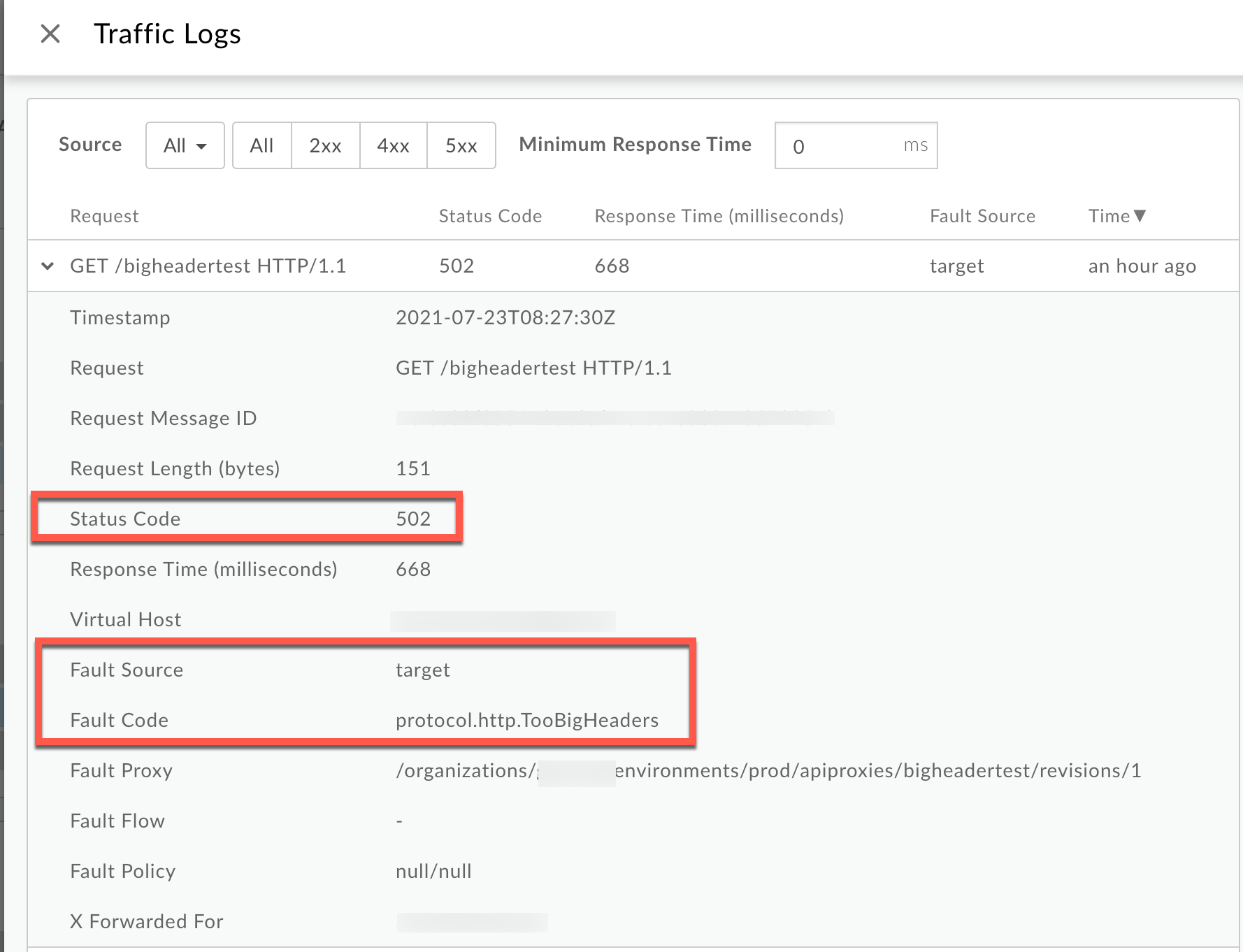
- From the Logs window, note the following details:
- Status Code:
502 - Fault Source:
target - Fault Code:
protocol.http.TooBigHeaders.
- Status Code:
- If the Fault Source has the value
targetand the Fault Code has the valueprotocol.http.TooBigHeaders, then that indicates that the HTTP response from the target/ backend server has headers whose size is greater than the allowed limit in Apigee Edge.
Trace tool
- Enable the trace session
and either:
- Wait for the
502 Bad Gatewayerror to occur, or - If you can reproduce the issue, make the API call and reproduce
502 Bad Gatewayerror.
- Wait for the
- Select one of the failing requests and examine the trace.
- Navigate through different phases of the trace and locate where the failure occurred.
Typically you will see this error in the flow named Error just after the Request sent to target server phase as shown below:
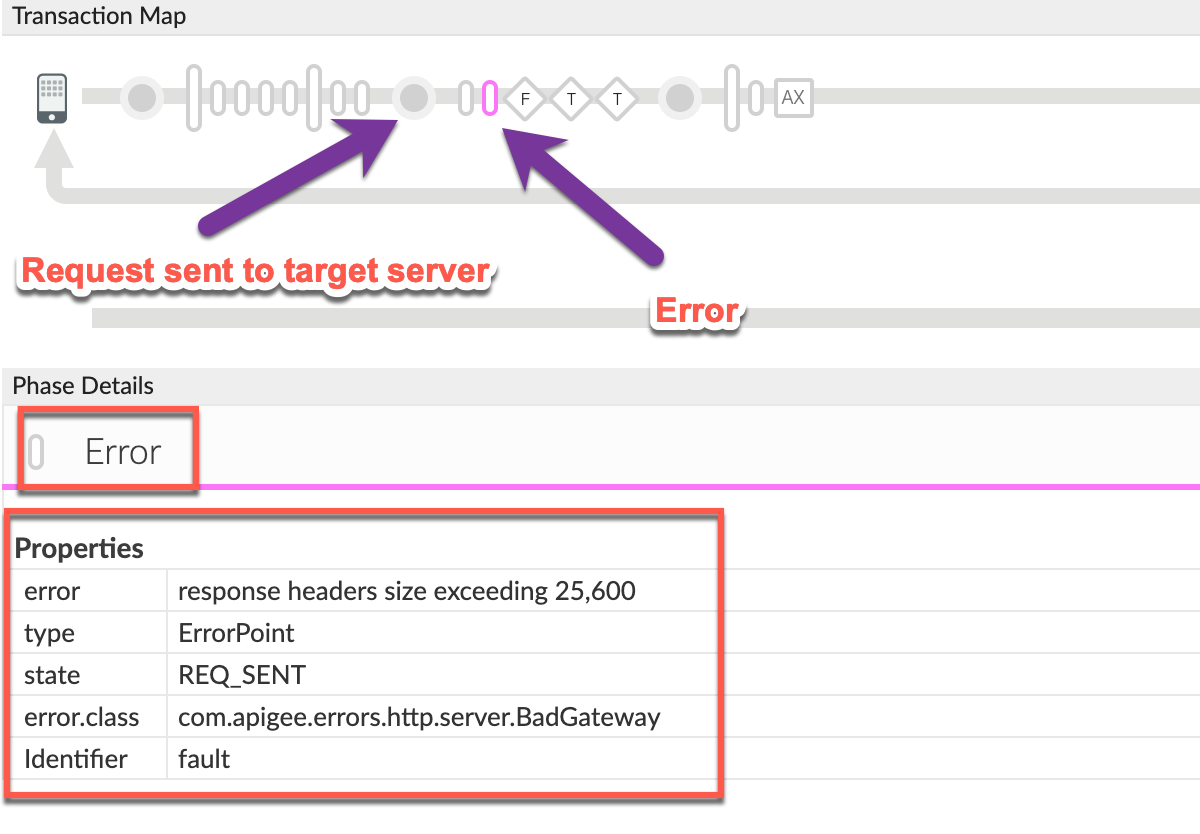
Note the values of the error from the trace:
- error:
response headers size exceeding 25,600 - error.class:
com.apigee.errors.http.server.BadGateway
This indicates that Apigee Edge (Message Processor component) throws the error as soon as it receives the response from the backend server due to a header size exceeding the allowed limit.
- error:
You would see the failure in the Response Sent to Client error response sent by Apigee Edge as shown below:
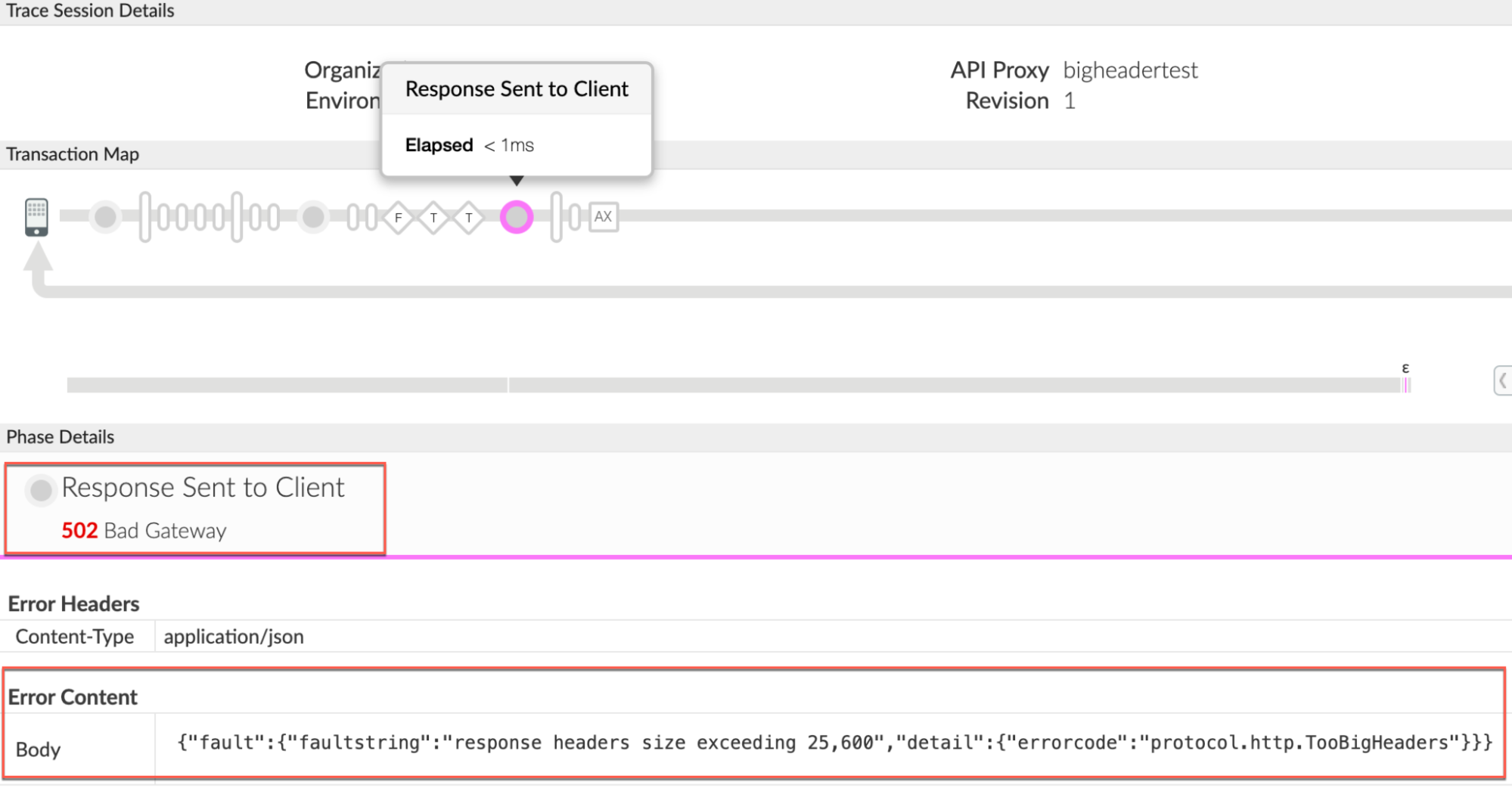
- Note the values of the error from the trace. The above sample trace shows:
- Error:
502 Bad Gateway. - Error Content:
{"fault":{"faultstring":"response headers size exceeding 25,600","detail":{"errorcode":"protocol.http.TooBigHeaders"}}}
- Error:
Navigate to the AX (Analytics Data Recorded) phase in the trace and click on it to see the related details.

Note the value of the following:
Error headers Value X-Apigee-fault-code protocol.http.TooBigHeadersX-Apigee-fault-source targetError Content: Body {"fault":{"faultstring":"response headers size exceeding 25,600","detail":{"errorcode":"protocol.http.TooBigHeaders"}}}
NGINX
To diagnose the error using NGINX access logs:
- If you are a Private Cloud user, then you can use NGINX access logs to
determine the key information about HTTP
502 Bad Gateway. Check the NGINX access logs:
/opt/apigee/var/log/edge-router/nginx/ORG~ENV.PORT#_access_logWhere: ORG, ENV, and PORT# are replaced with actual values.
- Search to see if there are any
502errors with error codeprotocol.http.TooBigHeadersduring a specific duration (if the problem happened in the past) or if there are any requests still failing with502. If you do find any
502errors with the X-Apigee-fault-code matching the value ofprotocol.http.TooBigHeaders, then determine the value of the X-Apigee-fault-source.Sample 502 error from NGINX access log:
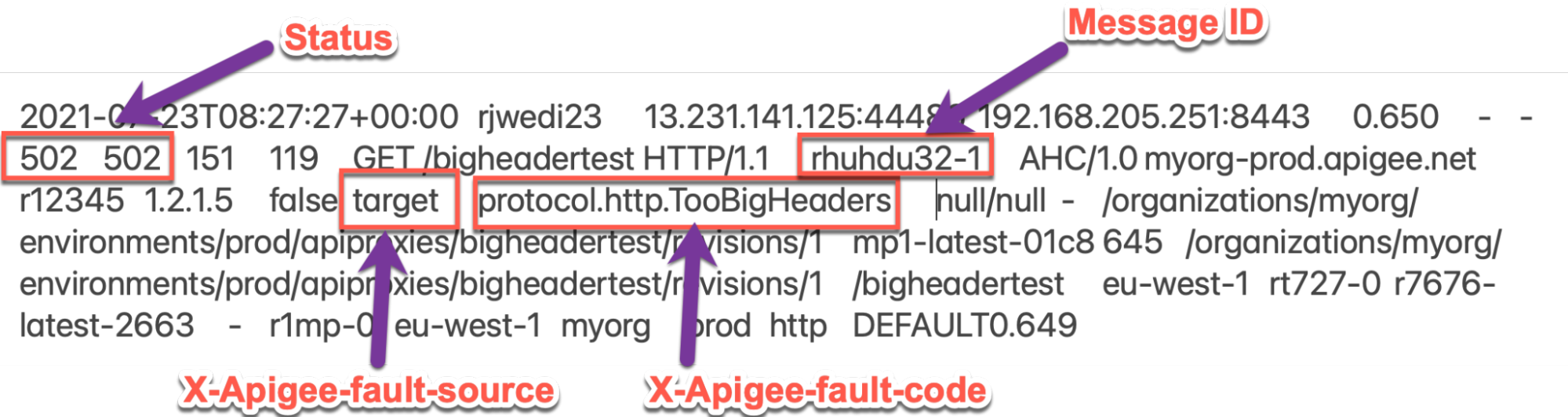
The above sample entry from the NGINX access log has the following values for X-Apigee-fault-code and X-Apigee-fault-source:
Error headers Value X-Apigee-fault-code protocol.http.TooBigHeadersX-Apigee-fault-source target
Cause: Size of headers in the response is greater than allowed limit
Diagnosis
- Determine the Fault Code, Fault Source, and Response Payload Size for the error observed using API Monitoring, Trace tool, or NGINX Access logs as explained in Common diagnosis steps.
- If the Fault Source has the value
target, then this indicates that the response sent by the target/backend server to Apigee has headers whose size is greater than the allowed limit in Apigee Edge. - You can validate that the response from the target/backend has headers whose size was
greater than the allowed limit using one of the following methods:
Error message
To validate using the error message:
If you have access to the complete error message received from Apigee Edge, then refer to the
faultstring. Thefaultstringindicates that the response header size has exceeded the allowed limit.Sample error message:
"faultstring":"response headers size exceeding 25,600"
In the above error message, note in the
faultstringthat the response has headers whose total size exceeds the allowed limit.Actual request
To validate using the actual request:
If you have access to the actual request made to the target/backend server, then perform the following steps:
- If you are a Public Cloud/Private Cloud user, make a request directly to the backend server from the backend server itself or any other machine from where you are allowed to make the request to the backend server.
- If you are a Private Cloud user, you can also make the request to the backend server from one of the Message Processors.
- Examine the response received from the backend server and specifically compute and verify the total size of the headers passed in the response.
If you find that the size of the headers in response payload is more than the allowed limit in Apigee Edge, then that is the cause of the issue.
Sample response from the target server:
curl -v https://TARGET_SERVER_HOST/test
* About to connect() to 10.1.0.10 port 9000 (#0) * Trying 10.1.0.10... * Connected to 10.1.0.10 (10.1.0.10) port 9000 (#0) > GET /test HTTP/1.1 > User-Agent: curl/7.29.0 > Host: 10.1.0.10:9000 > Accept: */* < < HTTP/1.1 200 OK < Accept-Ranges: bytes < Content-Length: 0 < Content-Type: text/plain; charset=utf-8 < Last-Modified: Tue, 20 Jul 2021 09:23:56 GMT
< Testheader1: XVlBzgba—-<snipped>---THctcuAx < Testheader2: hxKQFDaFpLSj—-<snipped>---FbcXoEFfRsWxP< Date: Fri, 23 Jul 2021 09:51:22 GMT < * Connection #0 to host 10.1.0.10 left intactIn the above example,
Testheader1andTestheader2have higher sizes, which is the cause for this error as it exceeds the allowed limit in Apigee Edge.
Message Processor logs
To validate using Message Processor logs:
If you are a Private Cloud user, then you can use Message Processor logs to validate if the Response headers size has exceeded the allowed limit in Apigee Edge.
Check the Message Processor logs:
/opt/apigee/var/log/edge-message-processor/logs/system.log- Search to see if there are any
502errors during a specific duration (if the problem happened in the past) or if there are any requests still failing with502. You may use the following search string:grep -ri "response headers size exceeding"
- You will find lines from
system.logsimilar to the following. The response headers size may vary in your case:2021-07-23 08:25:12,307 org:myorg env:prod api:bigheadertest rev:1 messageid:r23ijb1b-1 NIOThread@1 ERROR HTTP.CLIENT - HTTPClient$Context$3.onException() : ClientChannel[Connected: Remote:3.7.1.1:9000 Local:192.168.2.1:56098]@8414 useCount=1 bytesRead=0 bytesWritten=207 age=640ms lastIO=0ms isOpen=true.onExceptionRead exception: {} com.apigee.errors.http.server.BadGateway: response headers size exceeding 25,600 2021-07-23 08:25:12,307 org:myorg env:prod api:bigheadertest rev:1 messageid:r23ijb1b-1 NIOThread@1 ERROR ADAPTORS.HTTP.FLOW - AbstractResponseListener.onException() : AbstractResponseListener.onError (HTTPResponse@31f3ef88, response headers size exceeding 25,600)
-
As soon as the Message Processor gets the response from the backend/target server and finds that the total size of the headers is greater than 25 KB, it stops and throws the error:
response headers size exceeding 25,600It implies that the Total Header Size is more than 25 KB and Apigee throws the error when the size starts to exceed the limit 25 KB with fault code as
protocol.http.TooBigHeaders
Resolution
Fix size
Option #1 [Recommended]: Fix the target server application not to send headers size exceeding the Apigee limit
- Analyze the reason for the specific target server to send response header size more than allowed limit as defined in Limits.
- If it is not desirable, modify your backend server application so that it sends the Response headers whose size is less than the allowed limit in Apigee Edge.
- Check if the header information can be sent as part of the response body.
- If feasible, send any large information that you were planning to send as part of the header in the response body. This will ensure that you will not exceed the response header limit.
CwC
Option #2 : Use CwC property to increase the response header size limit
Apigee provides a CwC property which allows it to increase the Response headers size limit. For details see Configuring limits for the Message Processor
Limits
Apigee expects the client application and backend server do not send header sizes greater than the allowed limit as documented for Request/Response Header Size in Apigee Edge Limits.
- If you are a Public Cloud user, then the maximum limit for Request and Response headers size is as documented for Request/Response Header size in Apigee Edge Limits.
- If you are a Private Cloud user, then you may have modified the default maximum limit for Request and Response headers size (even though it is not a recommended practice). You can determine the maximum Response Header size limit by following instructions in How to check the current limit.
How to check the current limit?
This section explains how to verify that the property HTTPResponse.headers.limit has
been updated with a new value on the Message Processors.
- On the Message Processor machine, search for the property
HTTPResponse.headers.limitin the/opt/apigee/edge-message-processor/confdirectory and check to see what value has been set as shown below:grep -ri "HTTPResponse.headers.limit" /opt/apigee/edge-message-processor/conf
- The sample result from the above command is as follows:
/opt/apigee/edge-message-processor/conf/http.properties:HTTPResponse.headers.limit=25k
In the example output above, note that the property
HTTPResponse.headers.limithas been set with the value25kinhttp.properties.This indicates that the limit for the Response payload size configured in Apigee for Private Cloud is 25 KB.
If you still need any assistance from Apigee Support, go to Must gather diagnostic information.
Must gather diagnostic information
Gather the following diagnostic information, and then contact Apigee Edge Support:
If you are a Public Cloud user, provide the following information:
- Organization name
- Environment name
- API Proxy name
- Complete
curlcommand used to reproduce the502error - Trace file for the API requests
- Complete output of the response from target/backend server along with the size of the headers
If you are a Private Cloud user, provide the following information:
- Complete error message observed for the failing requests
- Organization name
- Environment name
- API Proxy bundle
- Trace file for the failing API requests
- Complete
curlcommand used to reproduce the502error - Complete output of the response from target/backend server along with the size of the headers
NGINX access logs
/opt/apigee/var/log/edge-router/nginx/ORG~ENV.PORT#_access_logWhere: ORG, ENV and PORT# are replaced with actual values.
- Message Processor system logs
/opt/apigee/var/log/edge-message-processor/logs/system.log
